Overview
This article explains how to use the pagination and search options on the lab listing page. These features enhance the management of labs by allowing users to efficiently navigate and locate specific labs in an extensive list.
By the end of this documentation, you should be able to:
Utilize pagination to navigate through labs.
Use the search option to find specific labs quickly.
Steps to use Pagination
Follow the steps below to use pagination on the lab listing page:
Log in to https://portal.cloudlabs.ai/ and select Manage VM Labs.
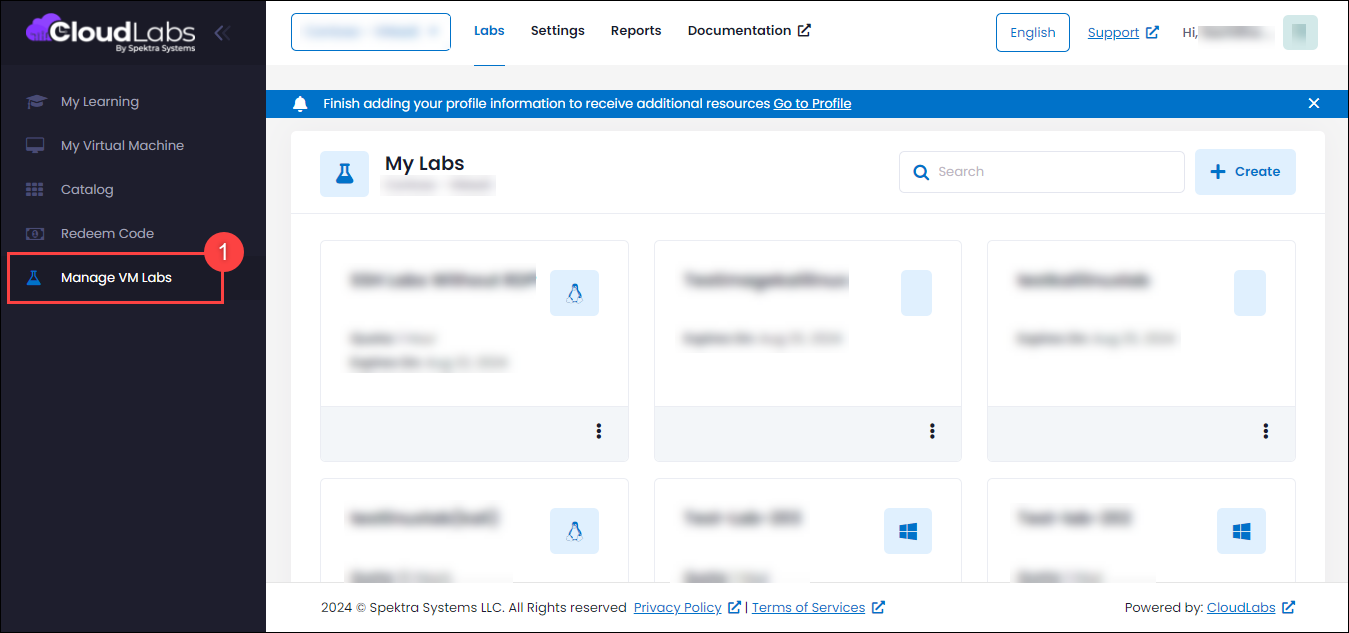
Scroll down the lab listing page to view the labs. At the bottom of the list, locate the pagination controls. Click on the page numbers or Next/Previous buttons to navigate through different pages of labs.
.png)
Steps to use Search Option
Follow the steps below to use the search option on the lab listing page:
Log in to https://portal.cloudlabs.ai/ and select Manage VM Labs.
.png)
At the top of the lab listing page, find the Search bar. Enter keywords (e.g., lab name) related to the lab you are looking for. Press Enter or click on the search icon to filter the lab list.The results matching your search criteria will be displayed.
.png)
Next Steps
Now you know how to efficiently navigate through labs using pagination and quickly find specific labs using the search option. Once you locate the desired lab, you can proceed to manage it by following the links below: