Overview:
A Lab cluster is a set of Modules or set of more than one Lab that work together so that they can be viewed as a single workshop.
The Labs of a cluster are usually connected to each other and can be used either in a single day or each Module in a day as per the learner's requirement. If a user wants to use one Module in a day then he can register for 1 Module and keep the remaining Modules to register for the next day as per their need.
Manage Users:
You can manage Users who are allowed to register for the Lab Cluster. Please click on the Users icon to open up the Users Page for the Cluster.
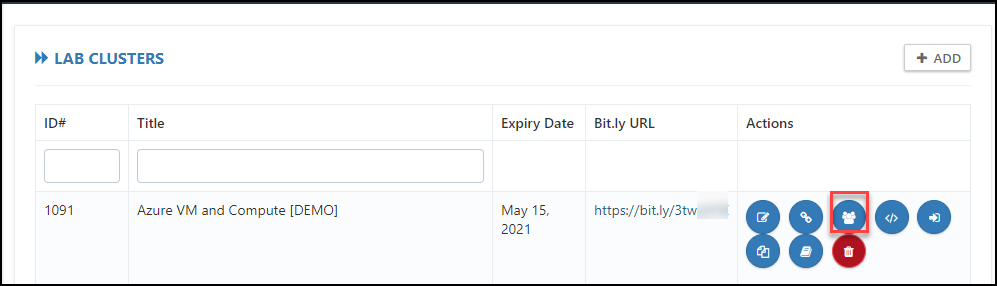
As an Instructor, you have the admin controls to Add the Users by submitting their details and you can share the Invite link with the User.
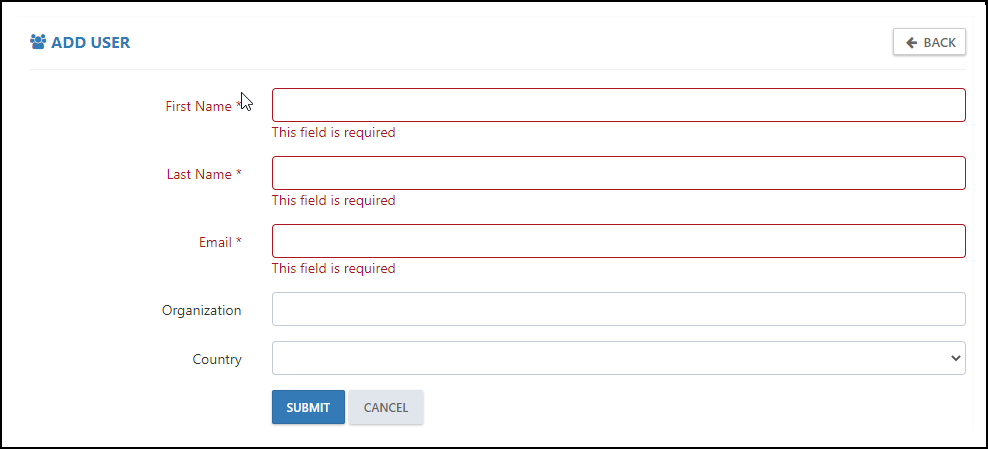
After submitting the details, the User will be added to the Lab Cluster and will appear on the Users page in the Approved state.
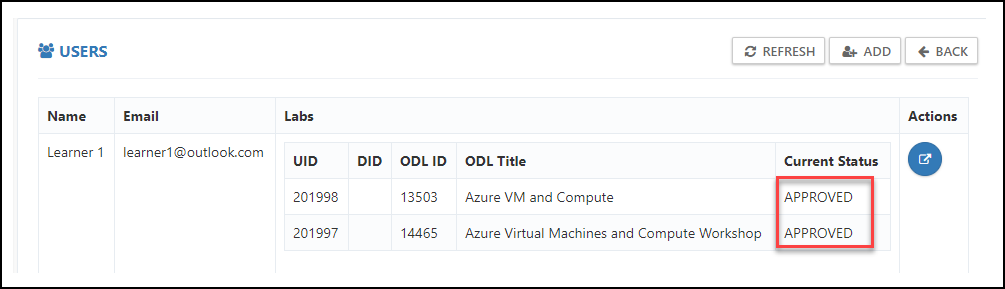
After adding the user successfully you will find an option to Launch Link which allows you to open/ access the User's environment. You can click on the Launch Link button to access the user's environment or to the share environment link with the User.
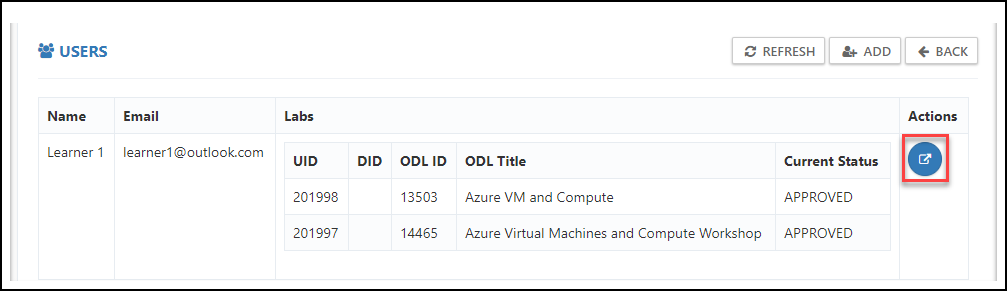
Once you click the Launch lab link, a new tab will open and from the URL tab, you can copy (Ctrl + C) the link and share it with the Users.
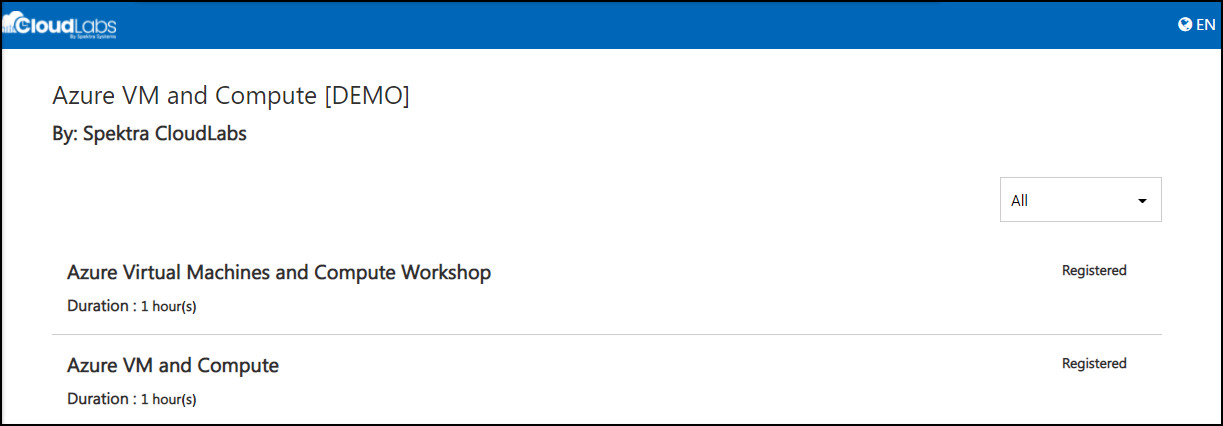
After accessing the link, Users can click on any Module that needs to be completed. When User clicks on the Module, a new page will open.
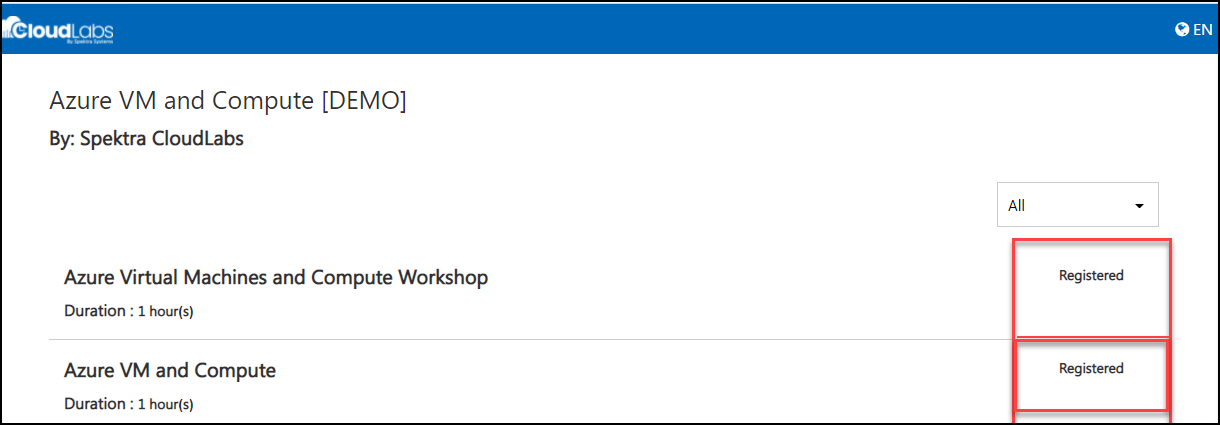
User needs to click on the Launch Lab button to proceed with the lab. The Status of the User environment will update from Apporved>Deploying>Succedded state [In case of a failure state, you can reach out to CloudLabs Support].
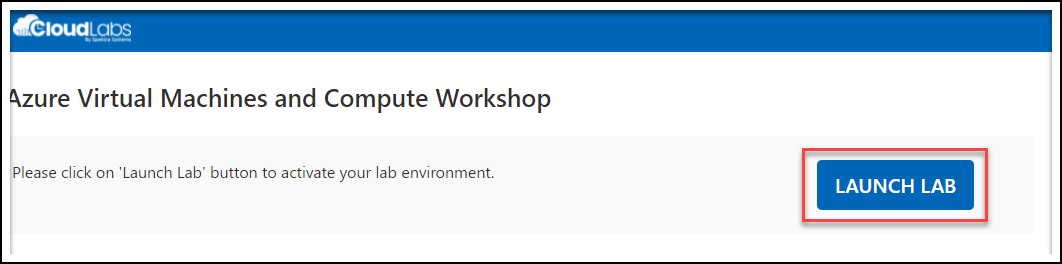
After completing the lab, the user environment will get auto deleted and users can proceed with the remaining Modules of the Cluster.