Overview
This guide allows you to easily configure the global-level lab settings, which means that these configurations will be applicable/will be set as default to all the labs configured across your tenant. To perform any action under global-level lab settings, you would need access to the CloudLabs portal with global admin permission. Refer to CloudLabs Identity and Access Management for more details. Under these settings, you can configure the following:
Enabling Allowed Azure Regions
Lab Duration and VM Quota Limits for Lab Admin
Virtual Machine Shutdown and Disconnect Settings
Virtual Machine Shutdown and Disconnect Limits
Enabling Allowed Azure Regions
You can enable allowed Azure regions from here to make sure the labs in your tenant are only configured in these allowed regions. Follow the steps below to allow Azure regions for the labs:
Login to https://portal.cloudlabs.ai/.
Navigate to Manage VM Labs > Settings > Lab Settings.
Under Lab Settings, click on the drop-down option for Allowed Regions. You can search/scroll down and select the region to enable lab configuration.
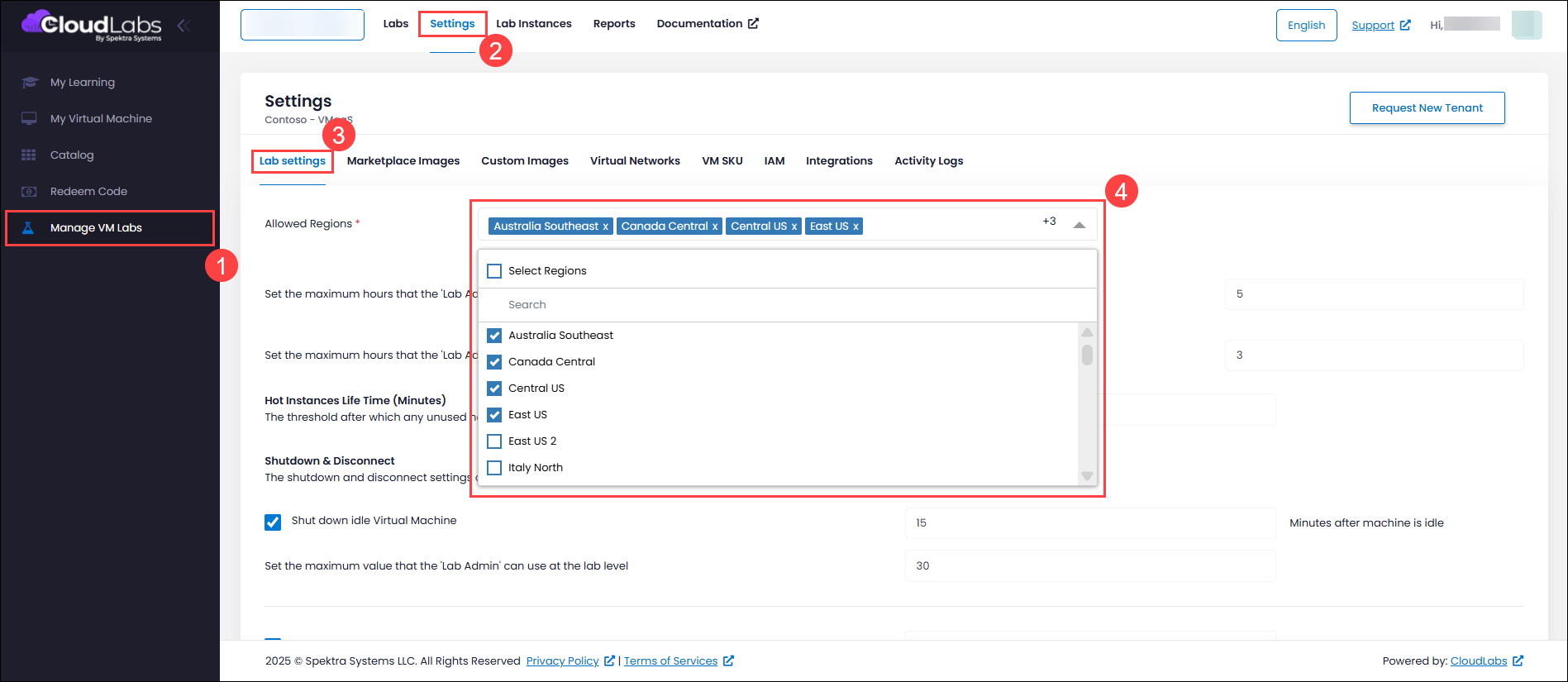
Once you have selected the regions you want to allow for the lab configuration, click on Save.
Hot Instance Lifetime
Hot Instances (also known as VM Lab Instances) allow you to pre-provision virtual machines so they are ready to be assigned to users instantly. When Hot Instances are provisioned, VMs are created in advance and kept unassigned. Once a user registers for a lab and launches it, an available instance is immediately assigned to the user. This eliminates lab provisioning wait time, provides instant access to lab details, and ensures readiness for planned trainings, workshops, or events.
If a VM is not assigned to any user within the configured lifetime, automatic cleanup is triggered, and the instance is deleted to avoid unnecessary cost.
Configuring Unused VM Instance Lifetime
You can control how long unassigned Hot Instances are retained using the Hot Instances Lifetime setting.
Minimum value: 15 minutes
Maximum value: 30 days (43,200 minutes)
Scope: Applies to all labs within the tenant
If this setting is left empty, unassigned Hot Instances are retained for 24 hours by default.
Best Practices
Use shorter lifetimes when user registration is random, as keeping instances for long durations may lead to unnecessary costs.
Use longer lifetimes for scheduled trainings, events, or large workshops where immediate access is required.
Regularly monitor usage from the Lab Instances page to manage costs effectively
Follow the steps below to configure timeout values:
Login to https://portal.cloudlabs.ai/.
Navigate to Manage VM Labs > Settings > Lab Settings.
Under Hot Instances Lifetime, Set the duration in minutes for how long Hot Instances should remain active.
.png)
Once you have set the Hot Instance lifetime duration, click on Save.
NOTE: Keeping an unassigned Hot Instance retains the underlying cloud resources. While the VM remains in a stopped state, no compute charges apply; however, storage (disk) costs continue to be incurred.
Lab Duration and VM Quota Per User Limits for Lab Admin
This section allows the Global Admin to define upper limits for lab configurations that Lab Admins can apply when creating labs.
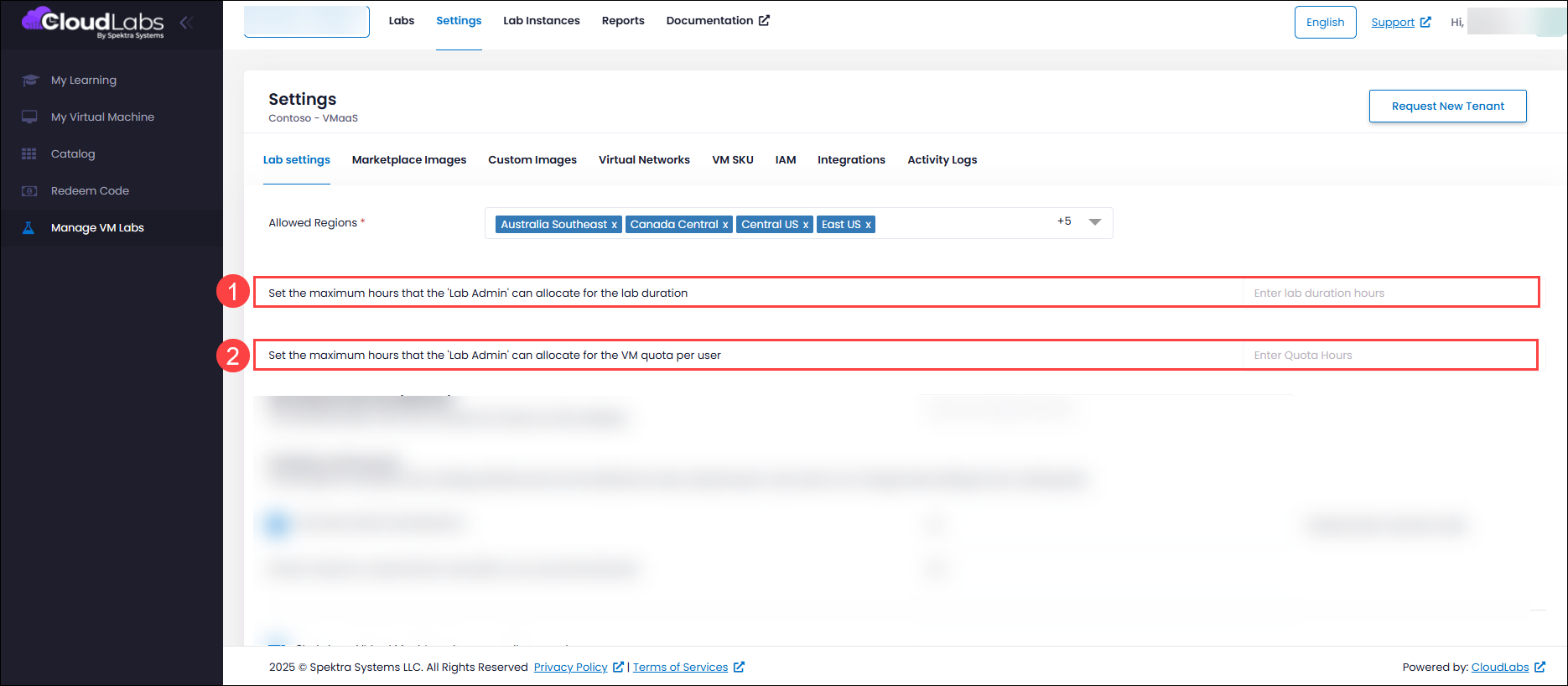
Lab Duration Limit (1):
Restricts the Lab Admin from setting a lab duration that exceeds the value defined by the Global Admin.
NOTE: This restriction only applies if the "Enable non-persistent VM" option is selected during lab creation.
VM Quota Per User Limit (2):
Limits the maximum number of hours that can be allocated as VM quota per user by the Lab Admin. The Lab Admin cannot set a value beyond the limit specified by the Global Admin.
Important: These limits serve as defaults and can be increased at the individual lab level by the Global Admin as needed.
Virtual Machine Shutdown and Disconnect Settings
The VM shutdown and disconnect settings you configure here will be set as default for all the labs configured under this tenant. Note that this is not an enforced configuration. Lab creators can change these values during the creation of the lab. Setting these up will optimize your Azure cost. Before you configure the defaults, you need to understand these configurations. To know more about this setting, navigate to the Virtual Machine Shutdown and Disconnect Settings article.
Follow the steps below to configure timeout values:
Login to https://portal.cloudlabs.ai/.
Navigate to Manage VM Labs > Settings > Lab Settings.
Under the Shutdown & disconnect section, you can enable and provide the duration for each of the below-mentioned timeout configurations.
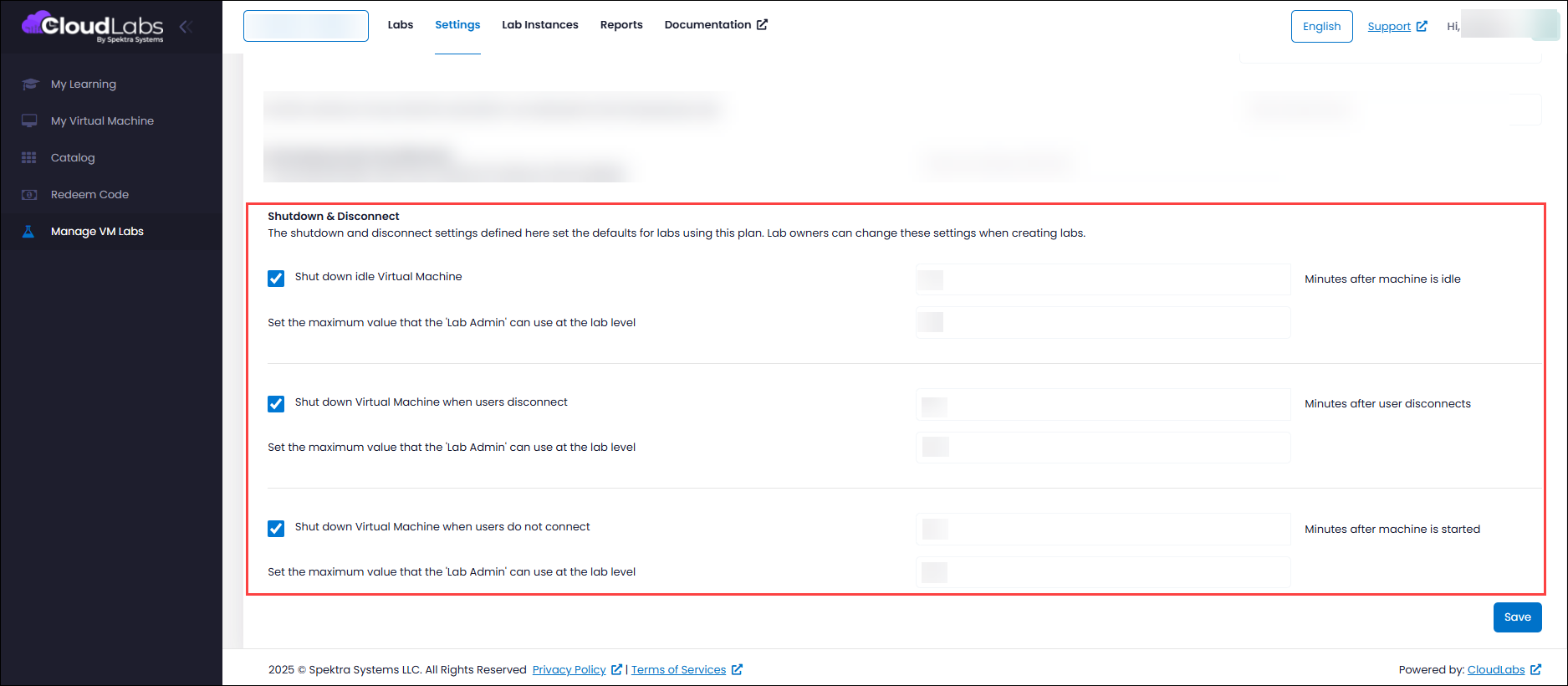
Once you have enabled the required configurations and provided the corresponding duration, click on Save.
Virtual Machine Shutdown and Disconnect Limits
The following limits define the maximum values that Lab Admins are allowed to configure when creating or managing labs:
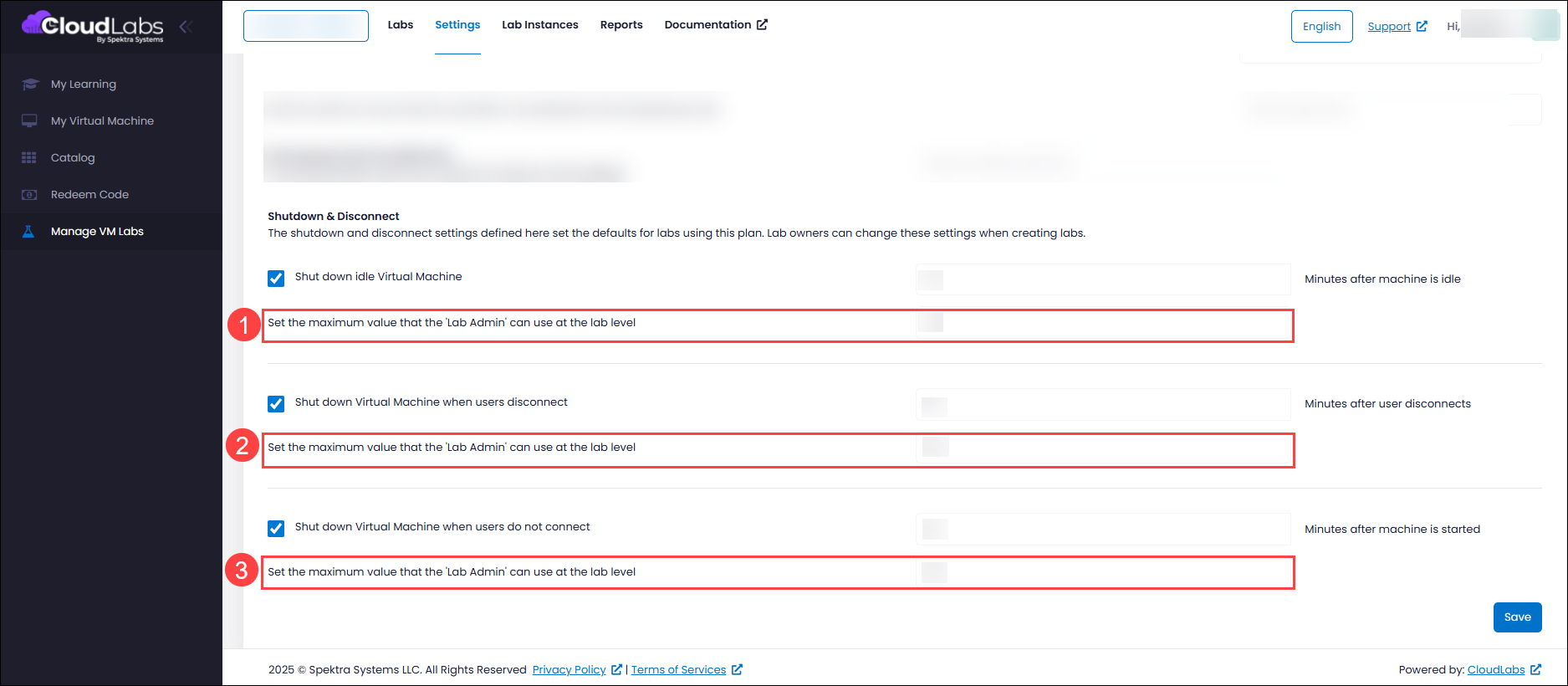
Shut down idle Virtual Machine limit (1):
Maximum number of minutes a Lab Admin can set for shutting down a VM after it becomes idle.
Shut down Virtual Machine when users disconnect limit (2):
Maximum number of minutes a Lab Admin can set for shutting down a VM after the user disconnects.
Shut down Virtual Machine when user do not connect limit (3):
Maximum number of minutes a Lab Admin can set for shutting down a VM if the user does not connect after the VM is started.
NOTE: These limits are enforced by the Global Admin to prevent misconfigurations and resource overuse. However, they can be increased on a per-lab basis by the Global Admin if needed.
Next Steps
In this article, you have learned about enabling regions and setting up auto-shutdown and disconnect VM feature in global settings.
You can start creating labs. Follow the Create Labs article to learn the detailed steps.