To begin troubleshooting, please follow the steps below. We will particularly address how to locate the lab details, workspace details, and login credentials of a workspace.
When you get notified of an issue, you might have visibility to some of the information listed below:
Lab Request ID
Lab ID: also known as ODL ID (On Demand Lab ID)
Registered user email
Registered user Deployment ID (unique ID associated to each user)
You can use any of the information mentioned above to locate the appropriate lab or workspace details to look into any problems and provide more assistance.
Note: Because there are several Databricks teams (such as User Success, Training, Marketing, Partner EDU, etc.), CloudLabs has multiple tenants or accounts for each Databricks team. Since the trainings will be conducted under the respective tenants, you will also need to determine which team or tenant the individual is a part of before you can begin locating the lab details within that tenant.
Find the lab details with the help of the Lab Request ID
If you have the Lab Request ID, you can navigate to Lab Requests page as shown below:
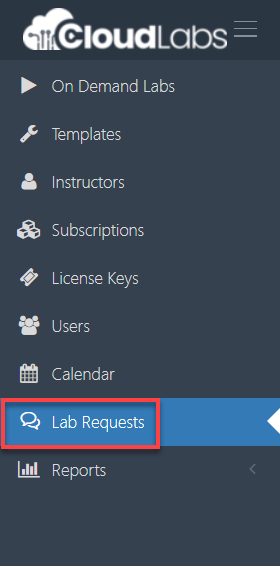
Proceed to search using the Lab request ID which you have. Once you locate it, select Preview to obtain the event ID.
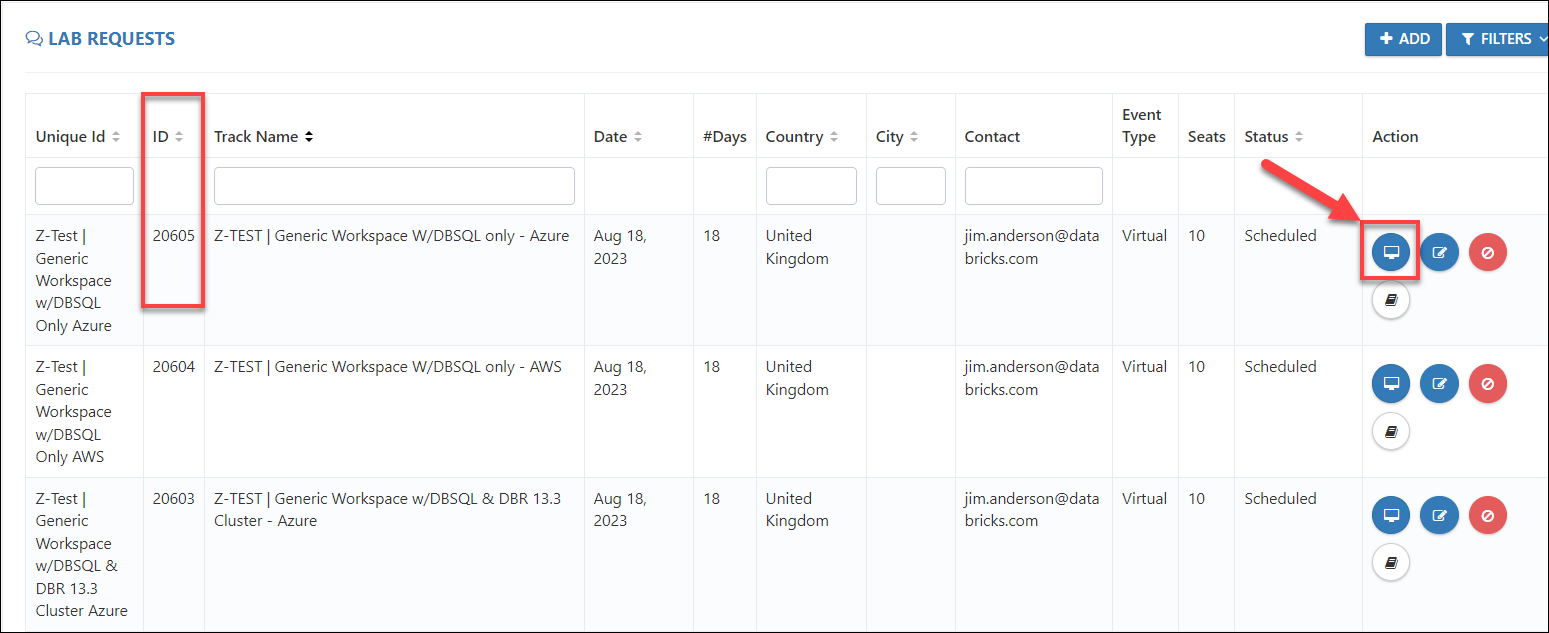
Copy the event ID from this page and click on Back to Requests
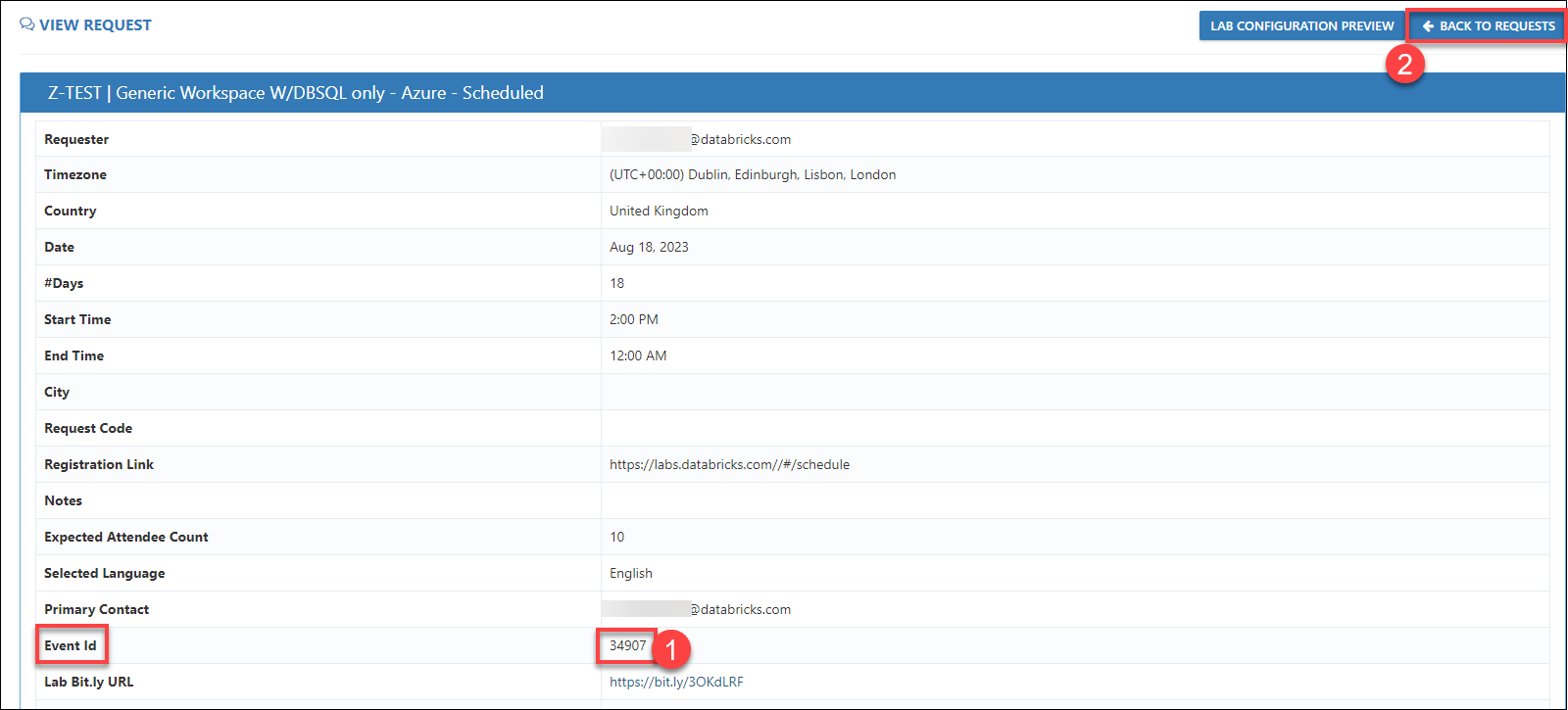
Now, navigate to On Demand Labs and search with the event ID you just copied to get the required lab.
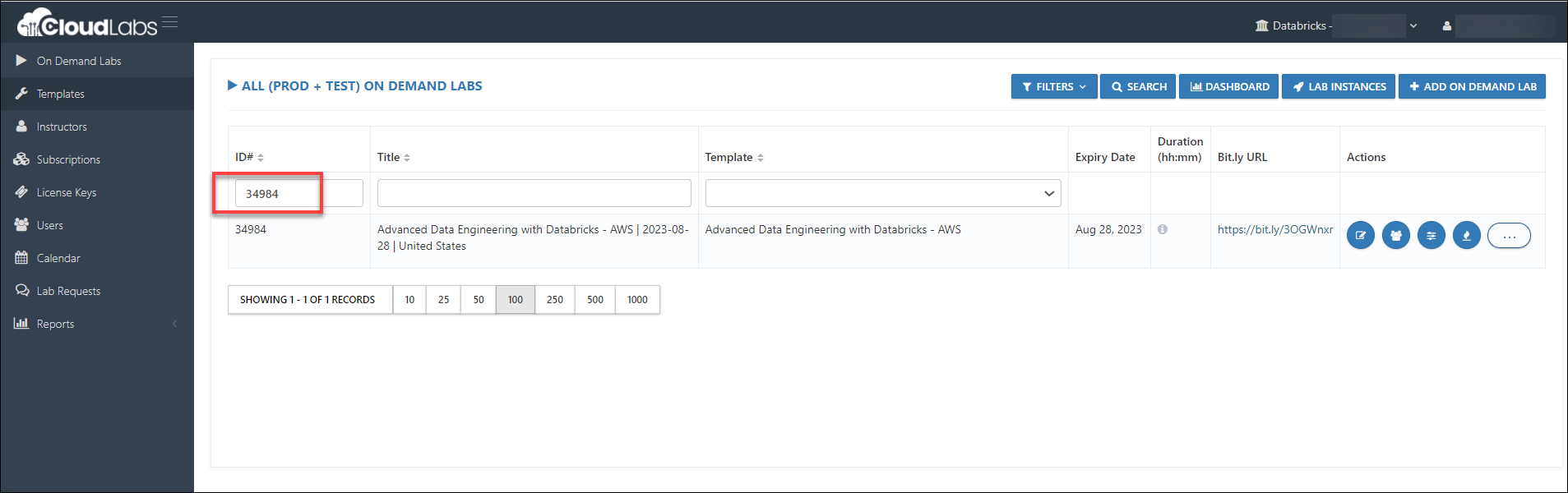
You can now, navigate to the Control Panel and then select Dashboard to find the workspace URL and login credentials to assist the user.
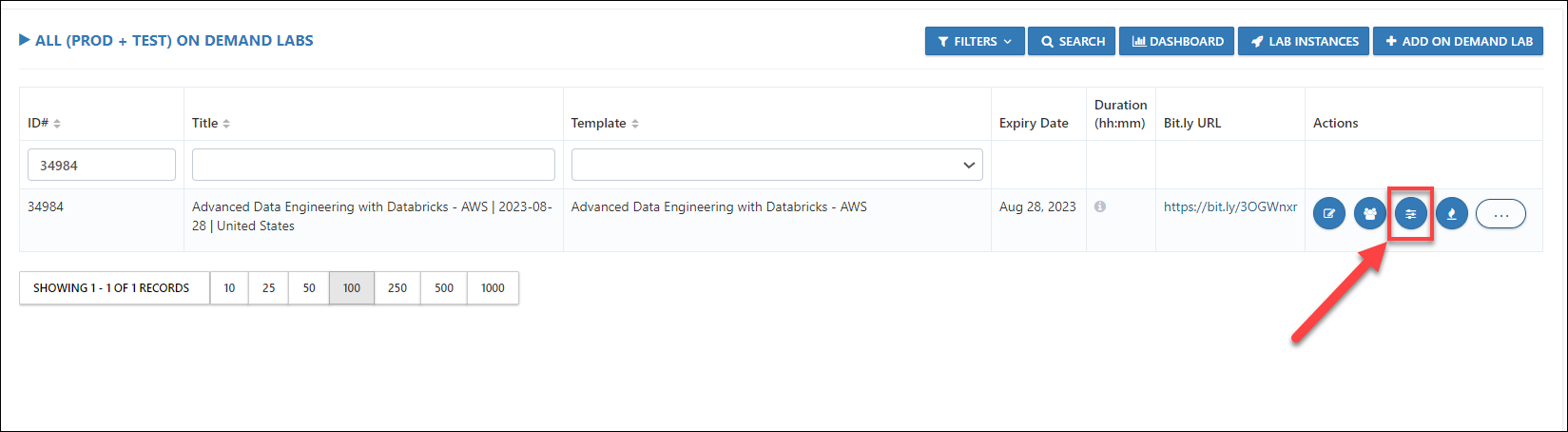
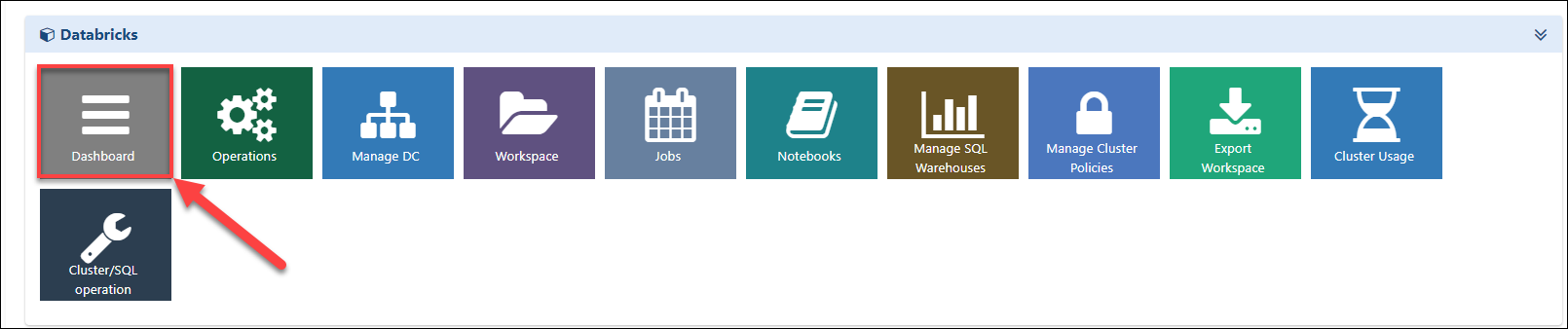
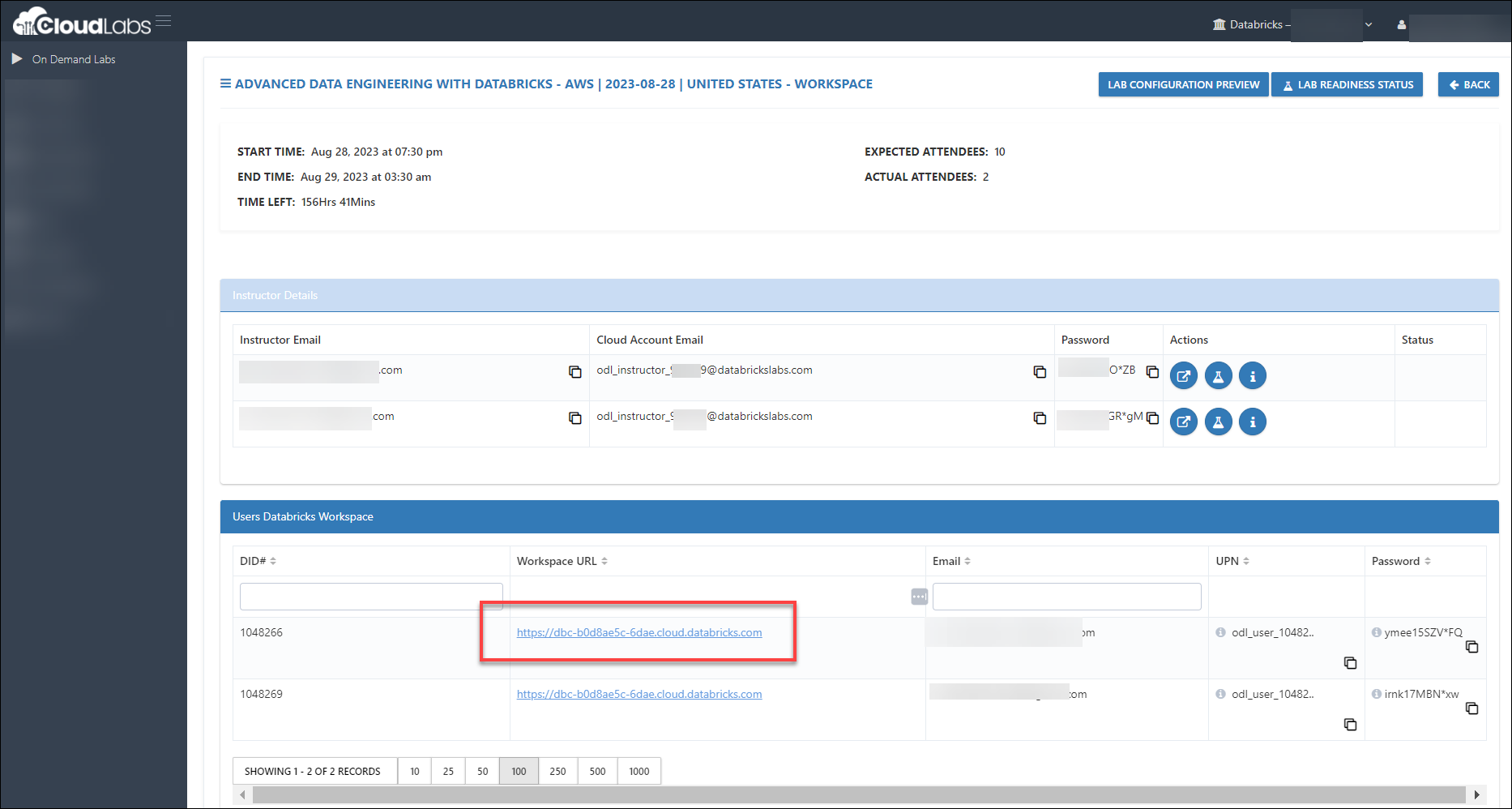
Find the lab details with the Event ID or ODL ID (On Demand Lab ID)
If you already know the Event ID or the ODL ID, you can search with it in the On Demand Lab page's ID# search field.
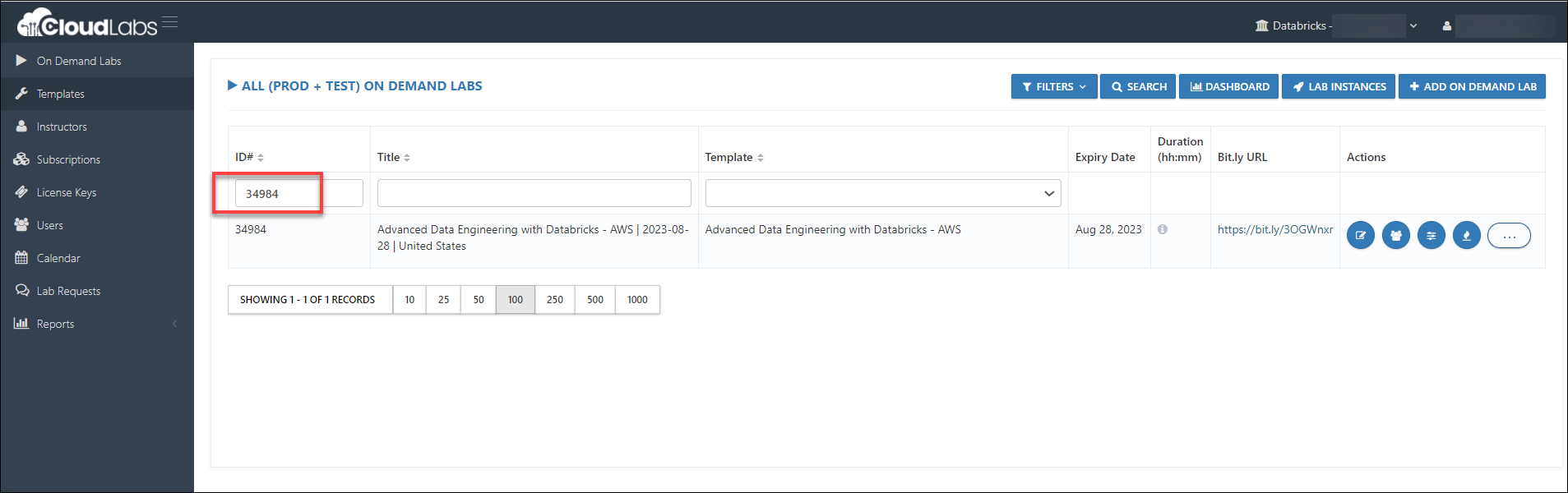
In order to help the user, you can now go to the Control Panel and choose Dashboard to obtain the workspace URL and login information.
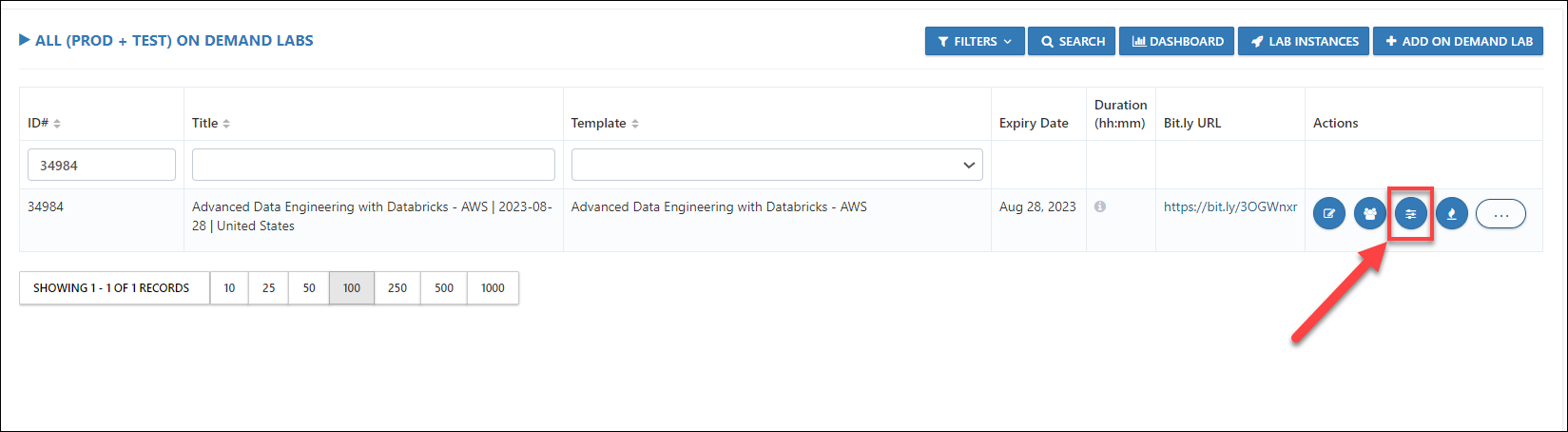
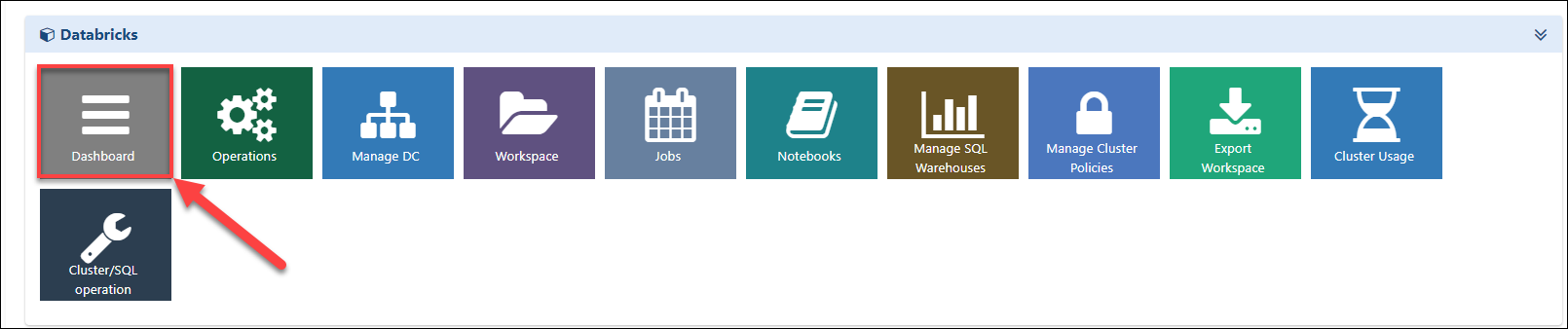
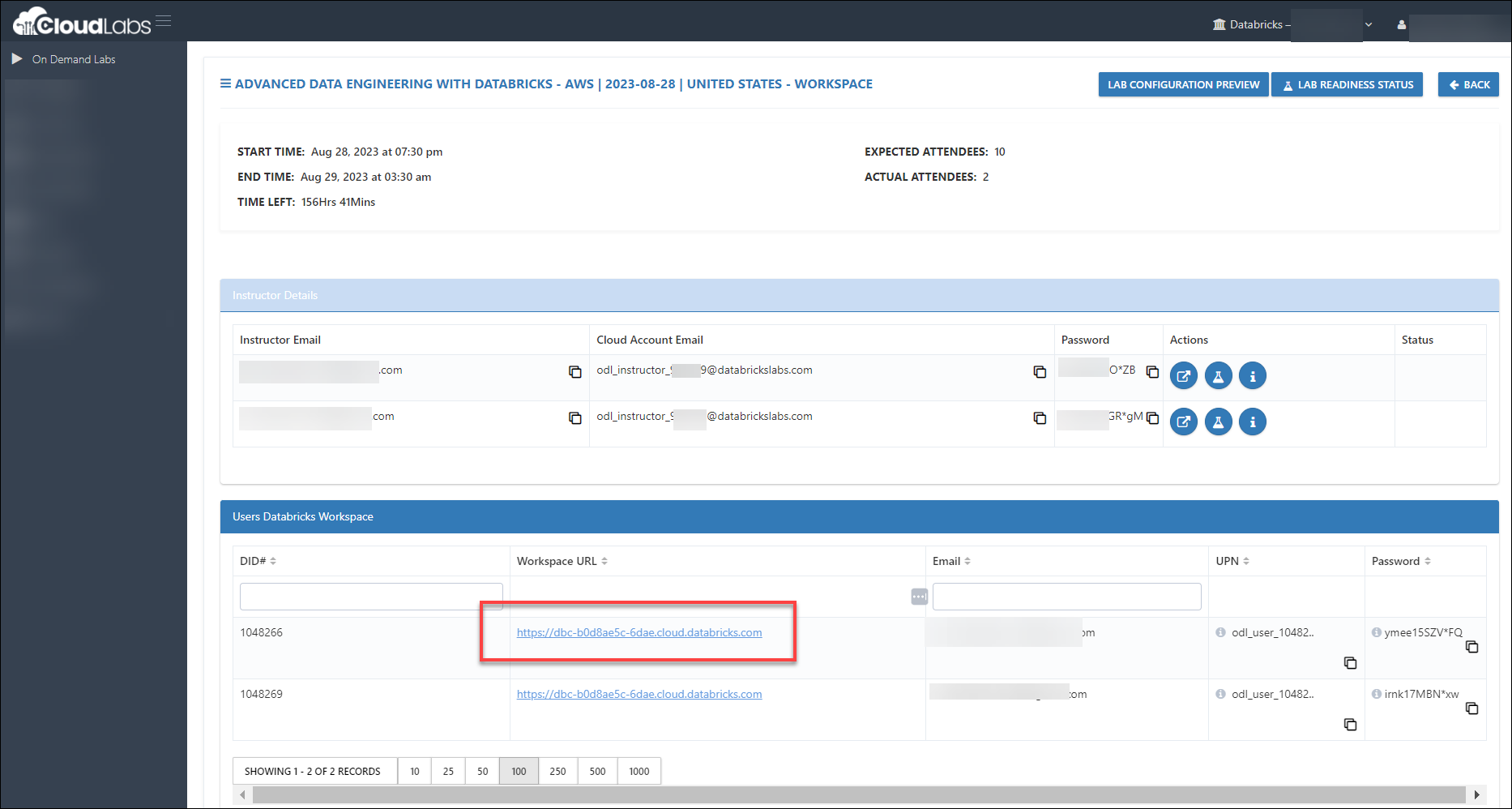
If you only have the user's unique ID (Deployment ID) or email address, locate the lab details.
We have the Lab Instance tab avaialble within the On Demand Lab page, where you can use Filter to search the lab details with the User Email or User Deployment ID (unique ID)
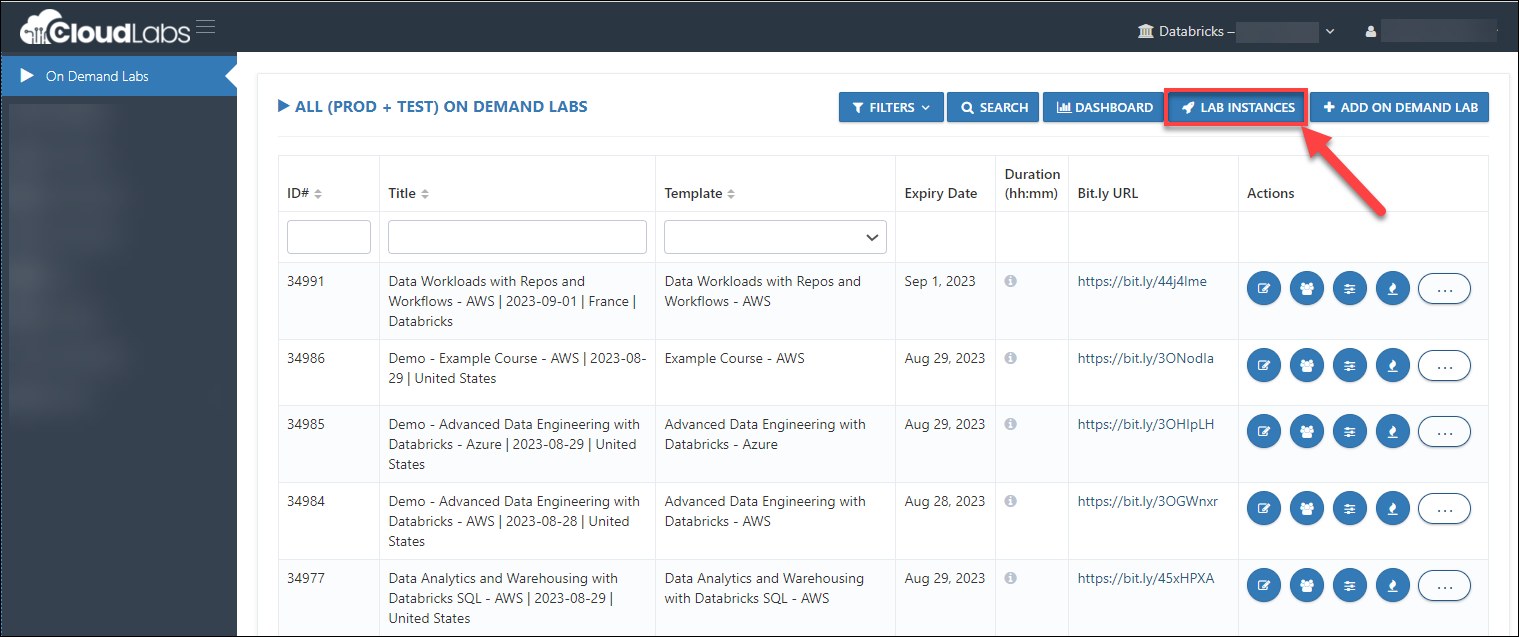
Click on the Filter button now.
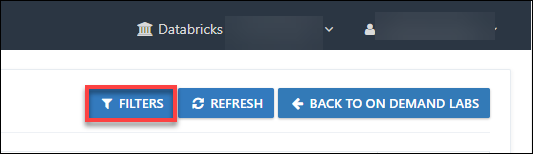
On this page, you will now have the option to enter the User Deployment ID or User Registered Email address. After you do, click the Filter button to allow the system to search and display the lab details. You can copy and paste the Lab ID (ODL ID) that appears when you click the Filter button and then navigate to the lab by searching with the ODL ID and access the workspace and browse to the lab.
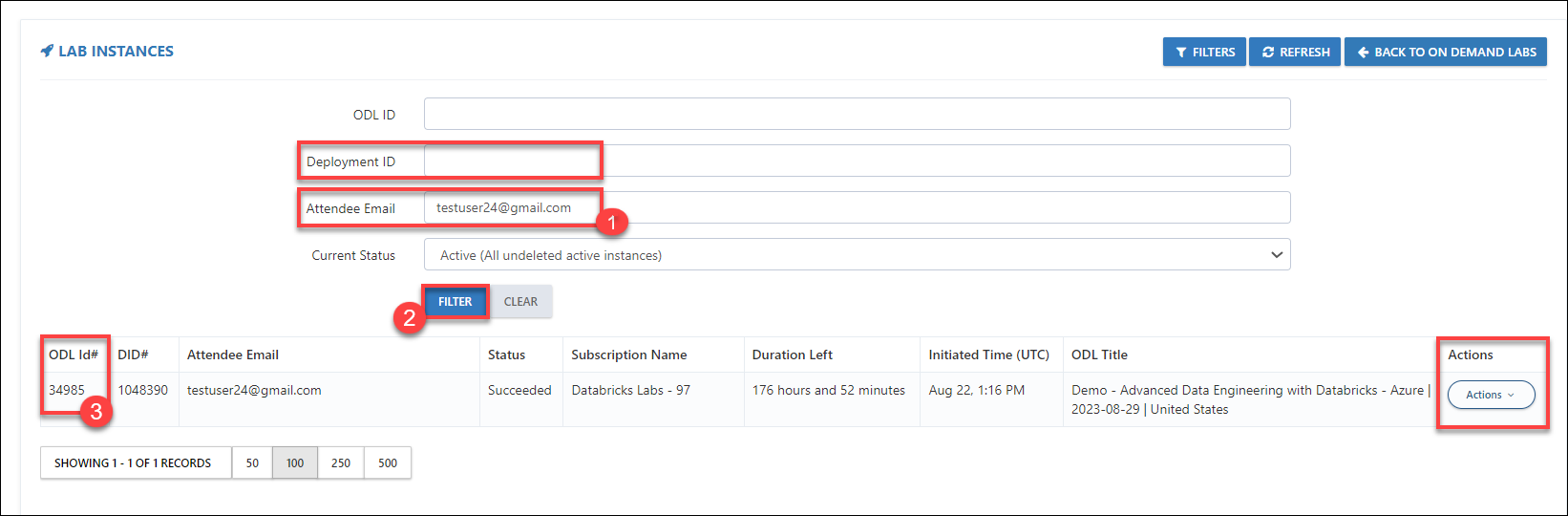
Navigate to the On Demand Lab page and search with the ODL ID as mentioned in the above steps.
Note: By default, Clusters, Notebooks, and SQL Warehouse are set up using the CloudLabs Template. You can view the lab configurations by clicking Lab configuration preview. If you find that changes are required, please email the labs-support@spektrasystems.com to the CloudLabs team or Jacob Parr at Dataricks, as they are in charge of managing and controlling the templates.