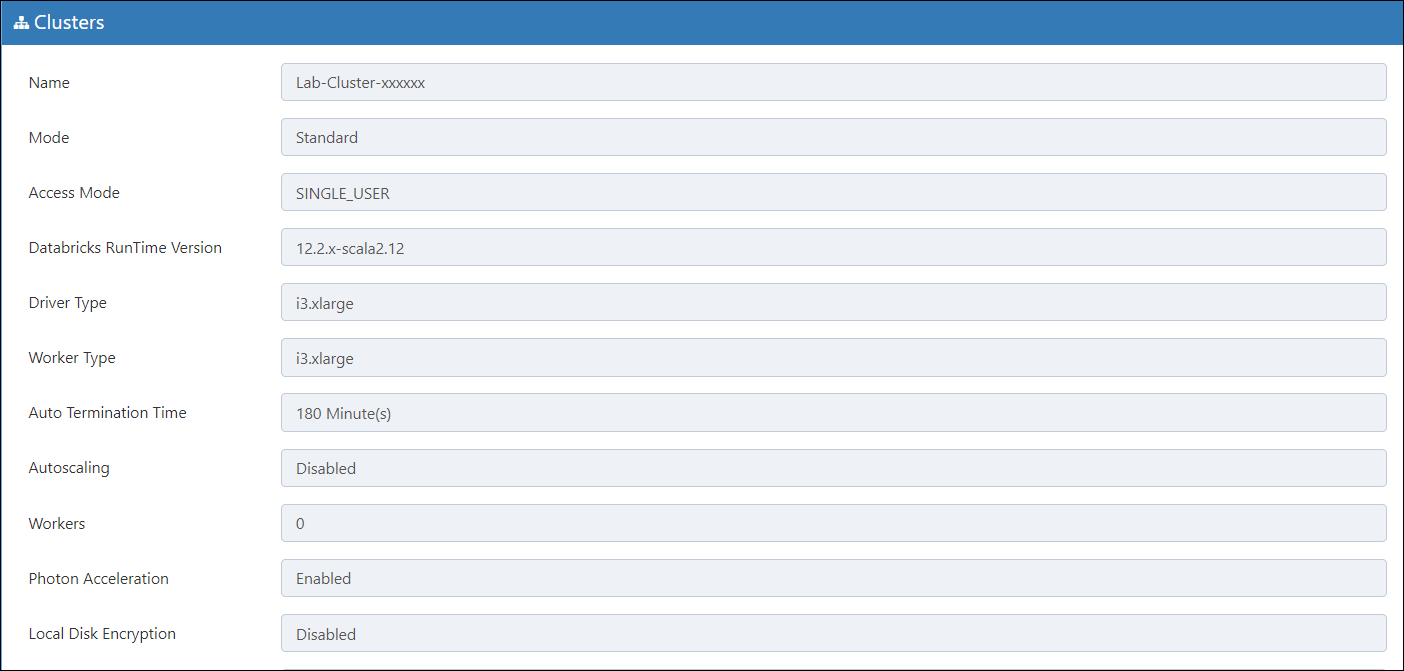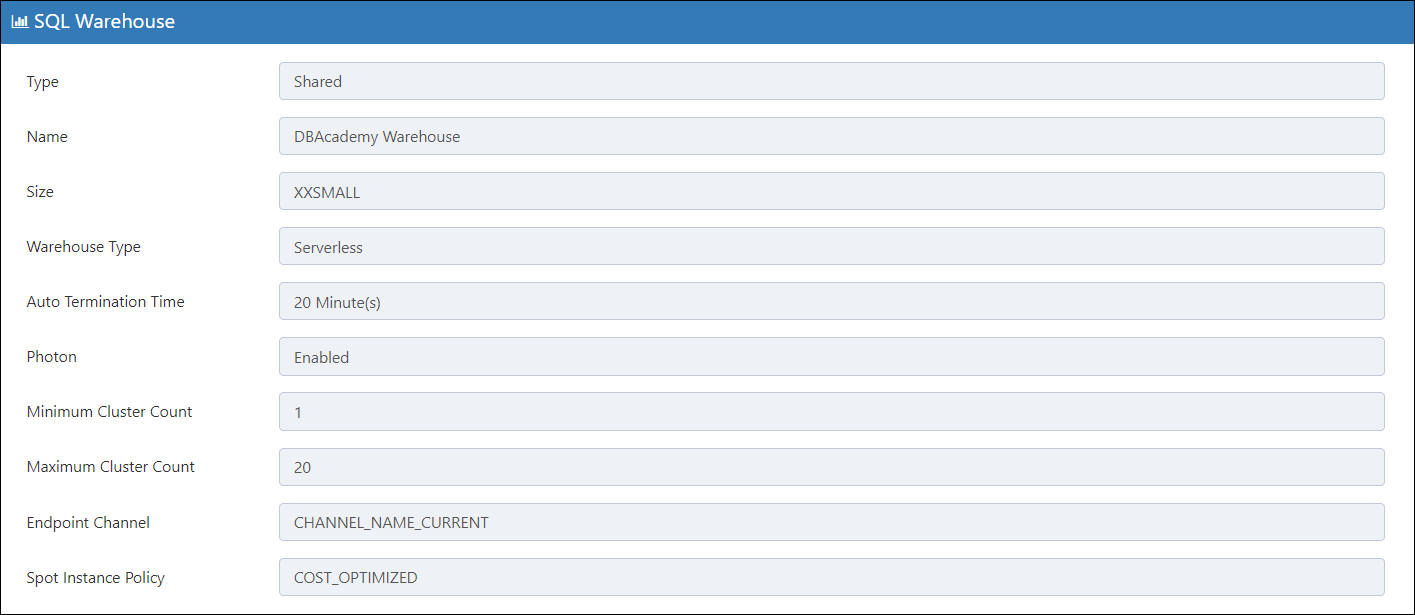CloudLabs provides Dashboard where the instructors/admins can view all the Key Performance Indicators of a lab at one place. Dashboard makes the life of Instructors and admins by displaying the necessary information like event start date, event end date, time left, expected attendance, and actual attendees. Dashboard is the one stop solution to all the information an instructor/admin requires with regards to a lab.
Admin Dashboard
Click on the Control Panel button for navigating to the Databricks Dashboards.
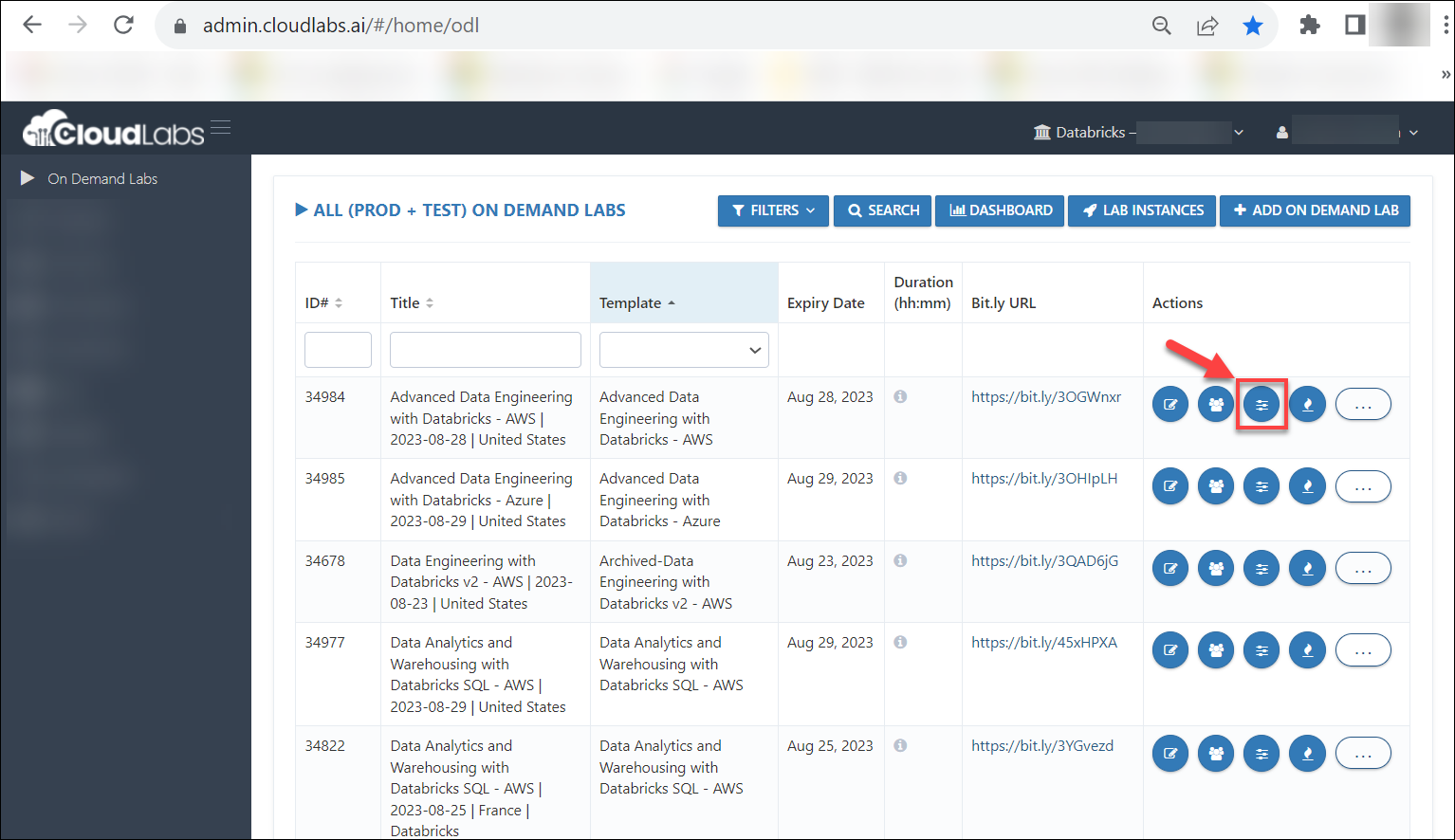
After clicking on Control Panel under Databricks section, you can find and click on Dashboard tab.

After clicking on Dashboard there are various fields like:
(1) Start Time: This tab displays the event's or lab's start time. This includes the start date, month, year, and time.
(2) End Time: This tab displays the event's or lab's end time. The end date, month, year, and time are all included.
(3) Time Left: This tab displays the remaining time for that specific event/lab.
(4) Expected Attendees: This tab displays the expected number of attendees.
(5) Actual Attendees: This tab displays the number of actual attendees that have registered for that particular event/lab.
(6) Lab Readiness Status: This tab showing that the if it is Tick mark it indicates instructor credentials are working well. However, if a cross in red appears in front of any instructor credentials on the status page, that instructor's credentials are not active.
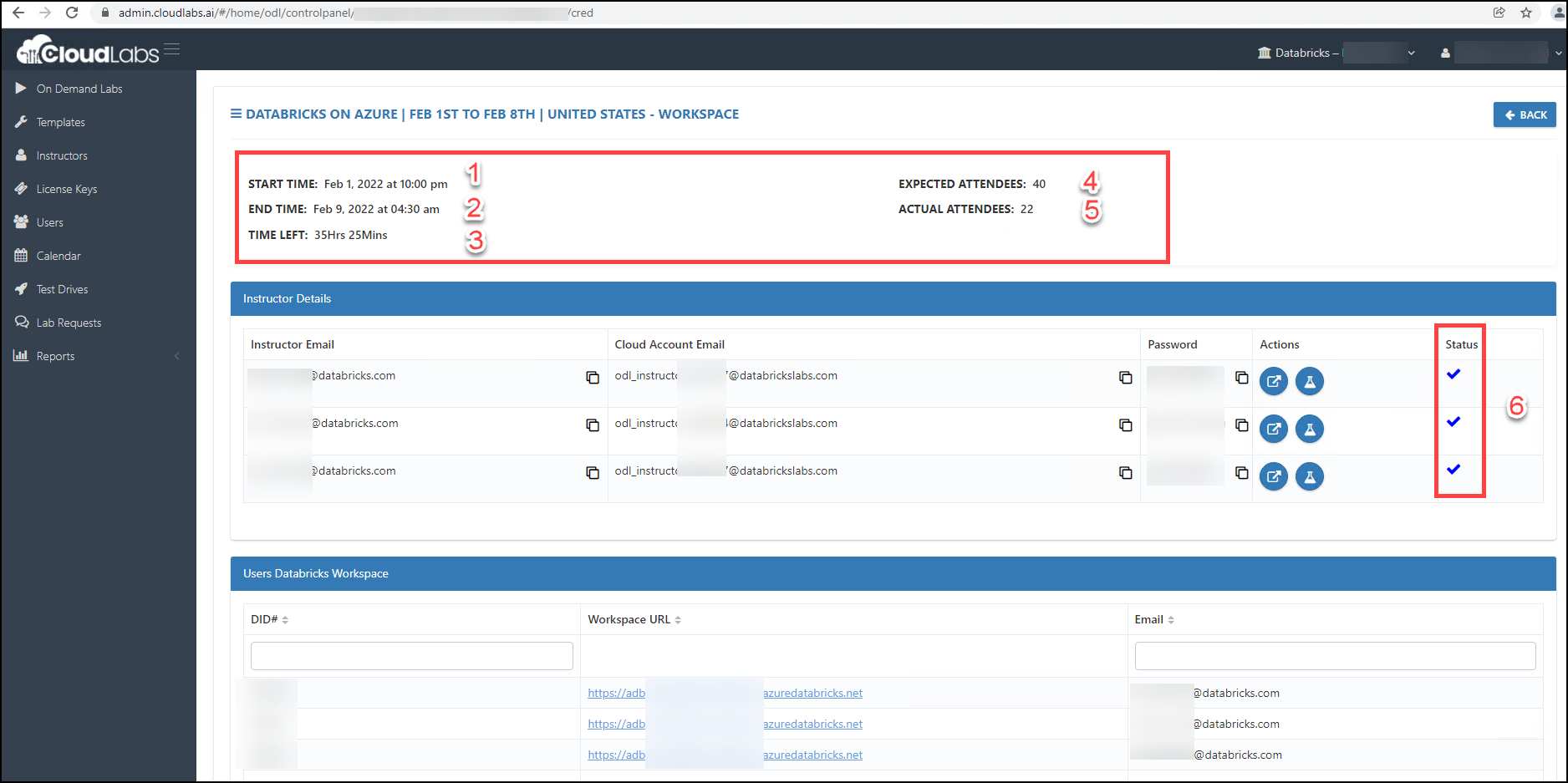
Lab Configuration Preview
To make sure the lab specifications are correct, instructors and adminis can preview the lab setups and evaluate the specifications.
On the right top, select the LAB CONFIGURATION PREVIEW tab.
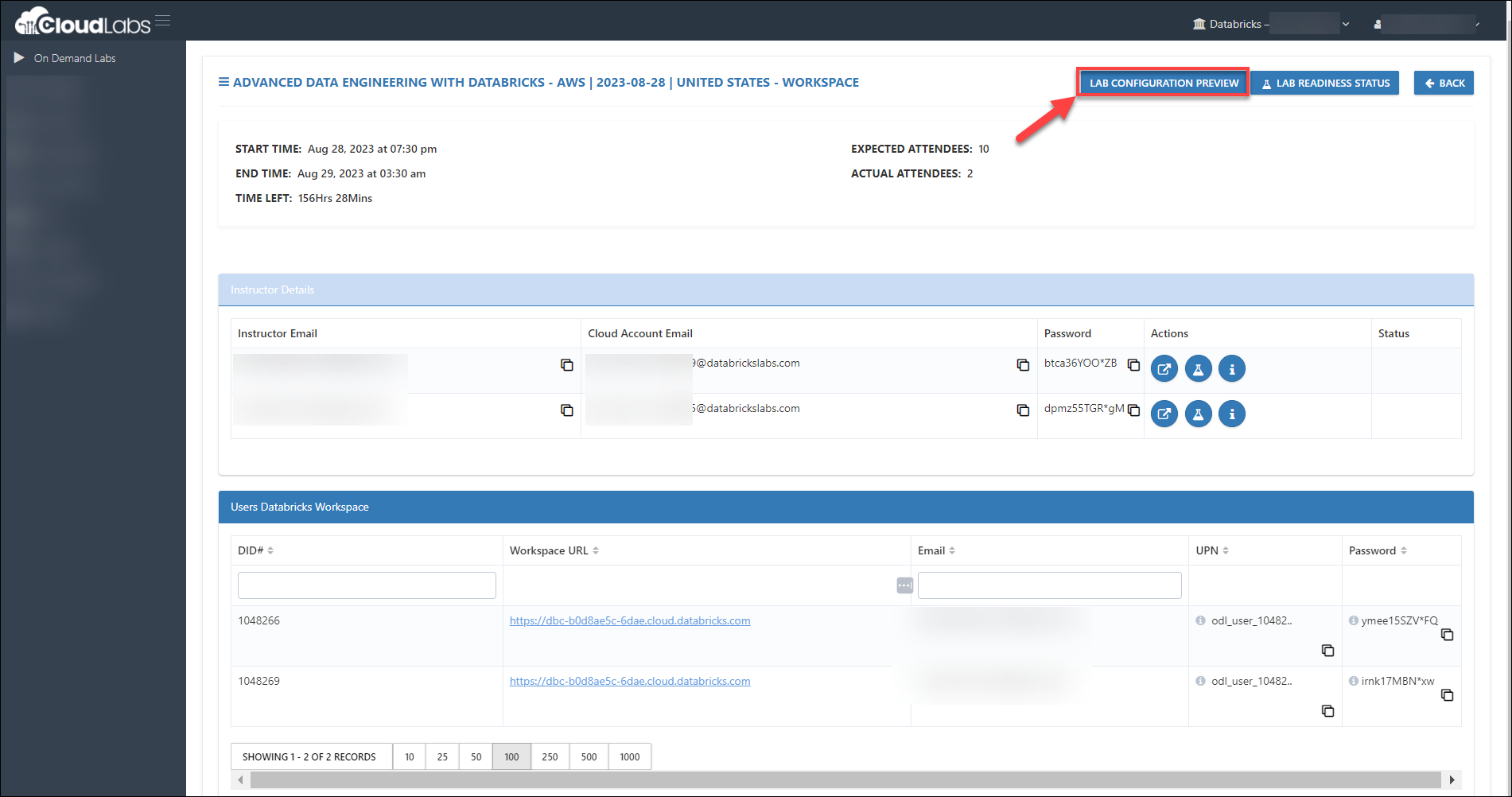
A number of specifications are displayed here, including the Cloud Platform (AWS, Azure, or GCP), if the Unity catalogue is enabled, the notebook that will be pre-imported into the workspace, the Runtime version, the driver size, and many more.