Releases:
Explore the latest features and updates to enhance your CloudLabs experience:
Section | Link |
|---|---|
Clone Lab | |
Adding users from Azure AD Group | |
Pagination and Search option in lab Listing Page | |
Dashboard view for lab details and cloud spends | |
Requesting Quota Against VM SKU | |
Audit Logs at Global level | |
Audit Logs at Lab level |
Clone Lab
This feature allows to efficiently replicate existing lab configurations, including settings such as region, image, VM SKU & VM size. It ensures consistency across multiple labs, simplifies deployment, and saves time by avoiding the need for manual setup. This streamlined process enhances productivity and maintains uniformity in lab environments.
.png)
Adding users from Azure AD Group
This feature simplifies the management of user access by allowing the addition of users from an Azure AD group across tenants. By providing the Client ID and Client Secret for a Service Principal, all users within the specified group automatically gain access to the lab. Ensure that the Service Principal has read permissions over the group to facilitate this process. This streamlined approach ensures efficient user management and consistent access control across different environments.
.png)
Pagination and Search option in lab Listing Page
Pagination and search options on the lab listing page facilitate efficient lab management. Users can quickly locate specific labs by searching with keyword, such as lab name. Pagination divides the lab list into smaller, more manageable sections, making it easier to navigate through extensive lists. This combination of search and pagination improves the user experience by allowing for faster and more organized access to lab resources.
.png)
Dashboard view for lab details and cloud spends
The dashboard provides a comprehensive view of lab details, including basic information such as region, image, VM SKU, and size. It displays VM storage, lab access, and registration status, as well as cloud subscription type. Cost information is detailed, covering hourly VM and fixed costs, current and expected VM quota consumption, and total cloud spend. Additionally, the dashboard offers insights into lab instances and user information, enabling efficient management and monitoring of lab resources and expenses.
.png)
Requesting Quota Against VM SKU
This feature allows users to request increased quota for virtual machine deployments by providing a detailed email template. The template includes essential information such as customer name, tenant ID, subscription ID, cloud region, VM SKU, size, and the required vCPU count per region. By using this feature, users can efficiently communicate their quota needs to support team, ensuring prompt adjustments to meet their deployment requirements.
.png)
Audit Logs to view selected events (Lab level as well as Global level)
Audit Logs at Global level
The global audit logs feature offers a detailed view of significant activities and changes made at the global level. It tracks the creation, alteration, and deletion of key settings and configurations, such as adjustments to global lab settings, marketplace and custom images, virtual networks, VM SKUs, IAM, and integrations. By accessing these logs, you can monitor modifications, creations, and deletions that impact resource management and lab creation. The feature enables you to filter logs by event type, status, user, and date range, allowing for precise tracking and analysis of changes across your global configurations. This functionality ensures you can effectively manage and oversee global adjustments, maintaining control and optimizing resource use.
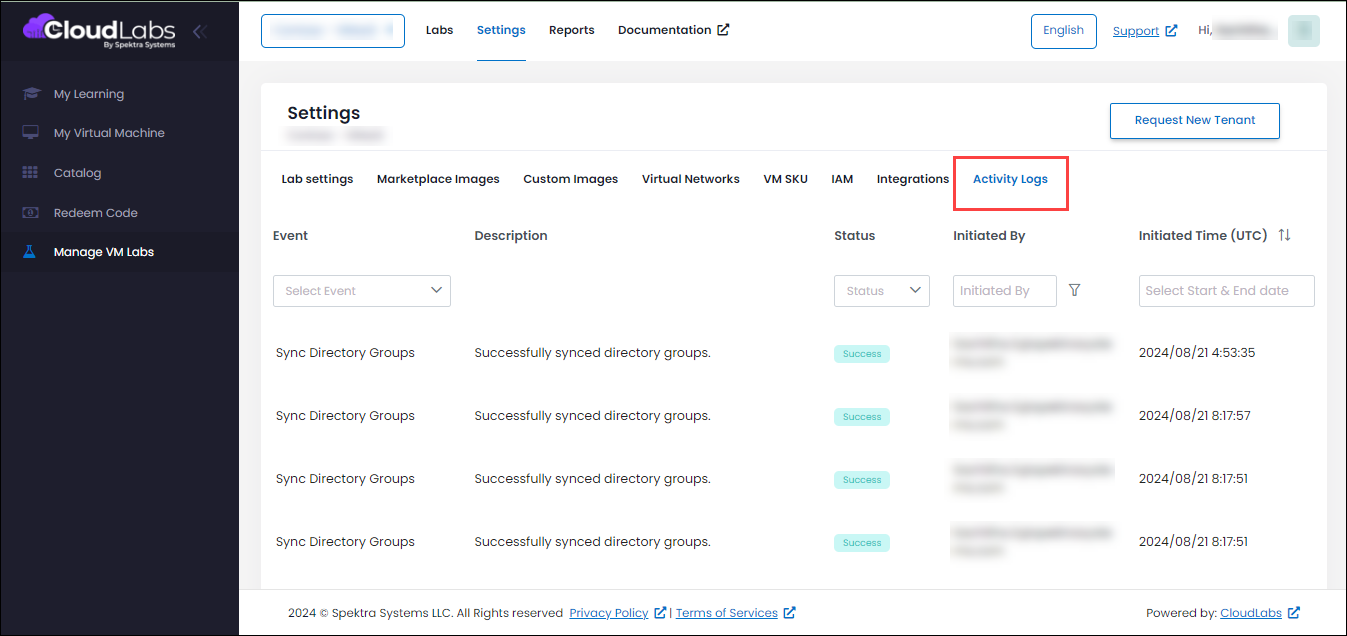
Audit Logs at Lab level
The lab-level audit logs feature provides a comprehensive view of activities and events within a specific lab environment. It tracks the creation, modification, and deletion of lab resources, including actions such as starting VMs and syncing Entra ID group members and more. By accessing these logs, you can monitor detailed operations and user actions within the lab, ensuring smooth functionality and effective management. The feature allows you to filter logs by event type, status, user, and date range, enabling precise tracking and analysis of activities. This functionality helps maintain oversight of lab operations and addresses any issues that arise, ensuring optimal performance and resource utilization within the lab environment.
.png)