Overview
This article provides a detailed guide on how to use an activation code to access a lab in CloudLabs VM Labs. This covers signing up or signing in, redeeming your activation code, and accessing your lab. If you encounter any issues, troubleshooting steps are also provided.
Redeem Activation Code
Follow these steps to get started:
Sign Up or Sign In: Visit the CloudLabs portal and sign in using one of the available Single Sign-On (SSO) options: Microsoft account, Google, or LinkedIn account. Alternatively, you can create a new account by entering some basic details.
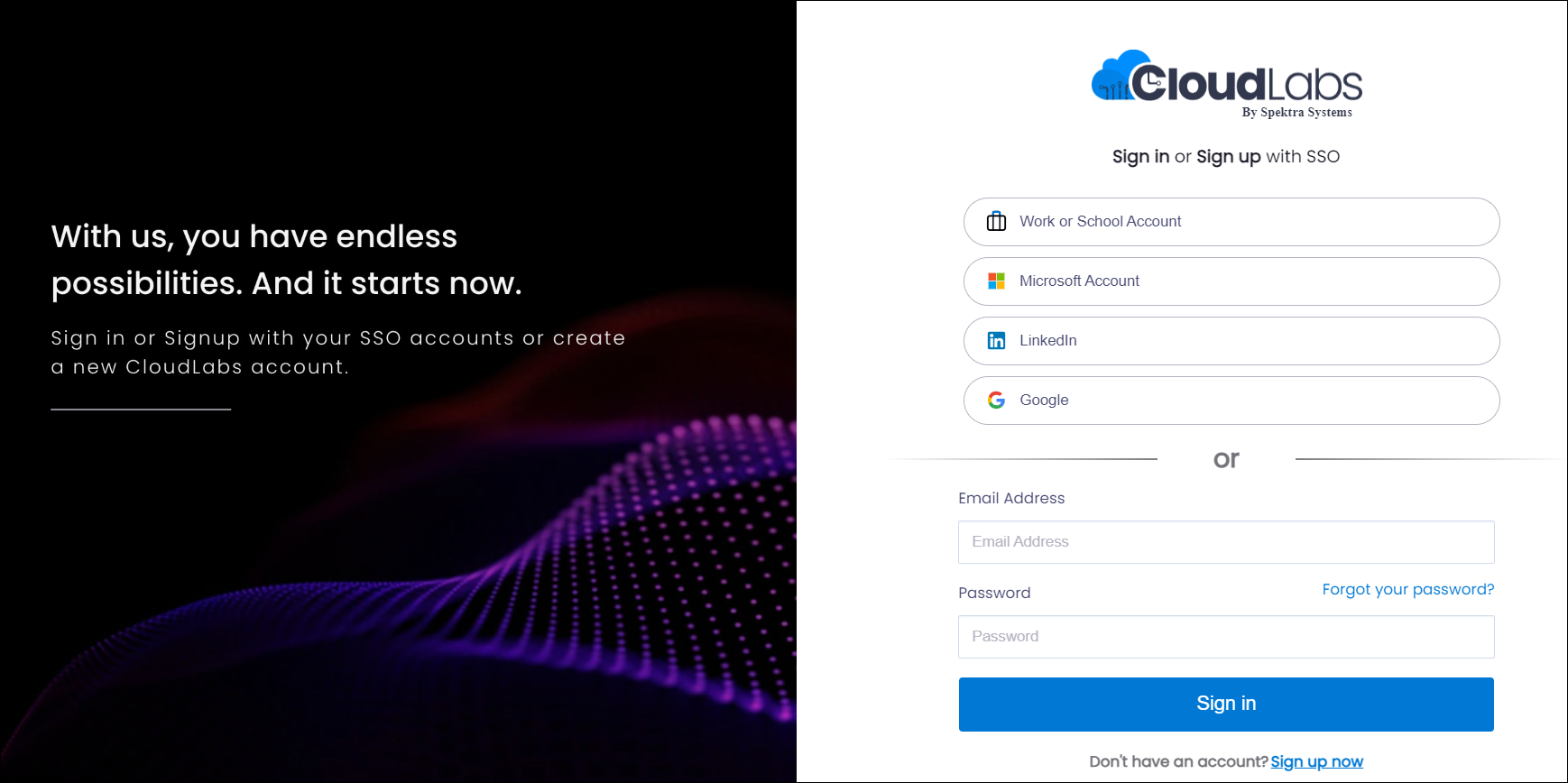
Redeem Your Activation Code: Once logged in, go to the Redeem Code section of the portal and enter the activation code you received.
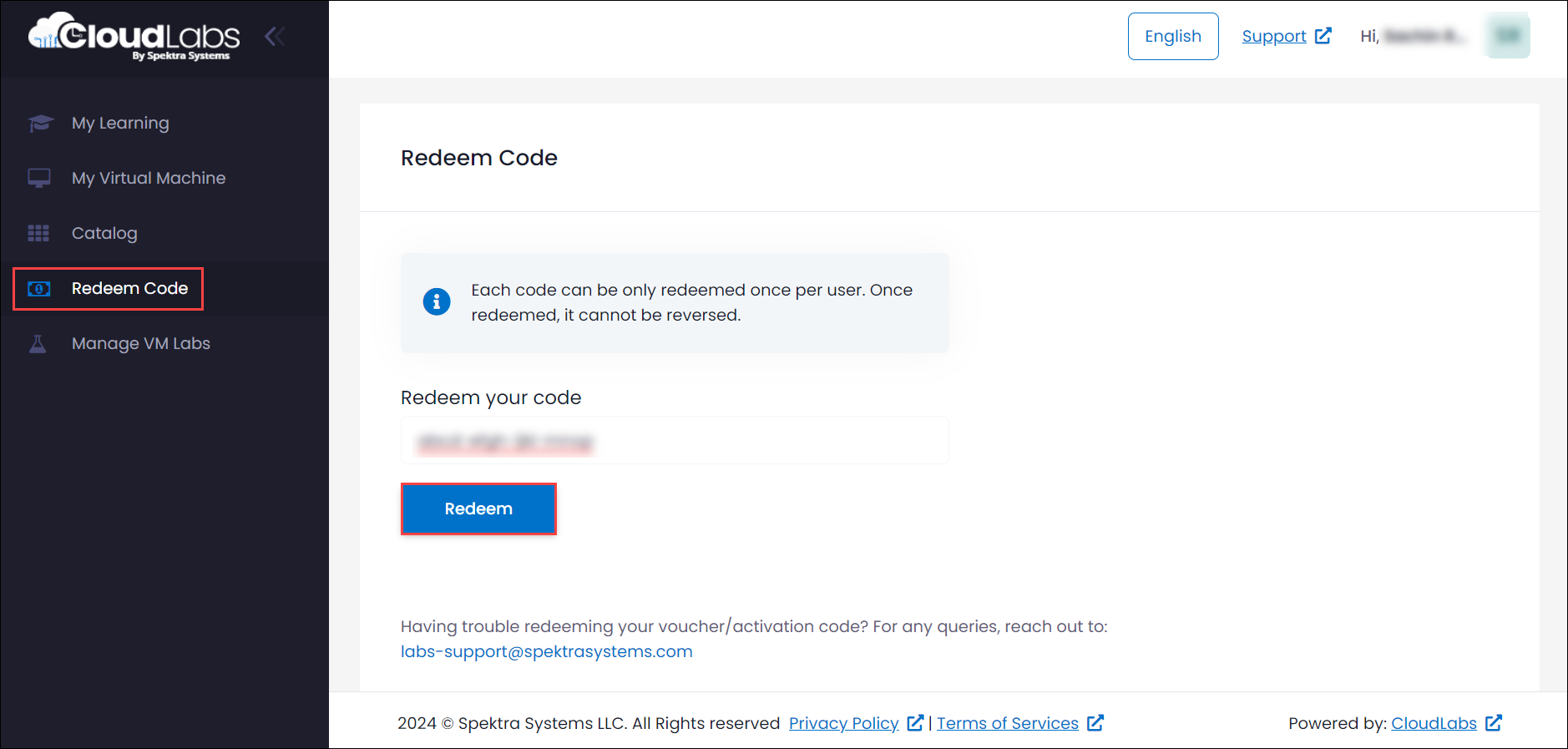
Access Your Lab: After successfully redeeming your code, you will be automatically redirected to the My Virtual Machine section, where you will see the lab you have enrolled in.
Troubleshooting
If you encounter an error resembling an Invalid Voucher, make sure that you have entered the correct activation code. If the issue persists, please contact your instructor for further assistance.
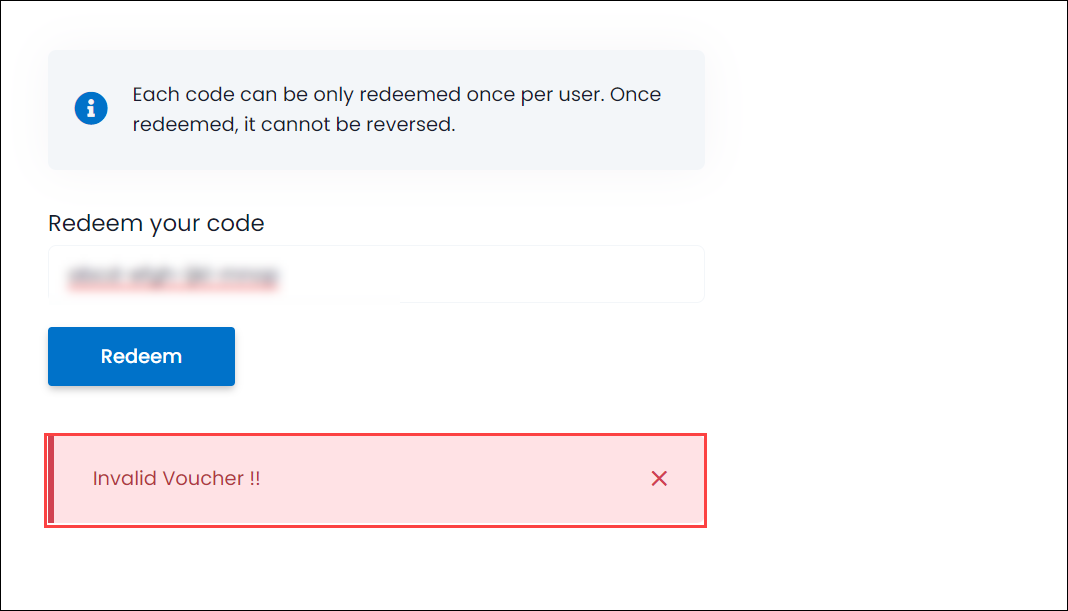
Next Steps
In this article, you learned how to register for a VM lab using an activation code.
For information on how to access and manage your lab effectively, please refer to this Access and manage lab.