Navigate to https://admin.cloudlabs.ai/.
Click on the LOGIN button on the top-right of the page to Sign-in. If you are having issues accessing the portal, reach out to Labs-support@spektrasystems.com or psm-cloudlabs@spektrasystems.com .
Select the applicable Tenant from the top-right corner of the page.
Navigate to Lab Requests (1) from the left side navigation pane and click on the Add (2) button.

Select the available tracks based on the tenant you have selected, fill in all the required details, and click on Submit.
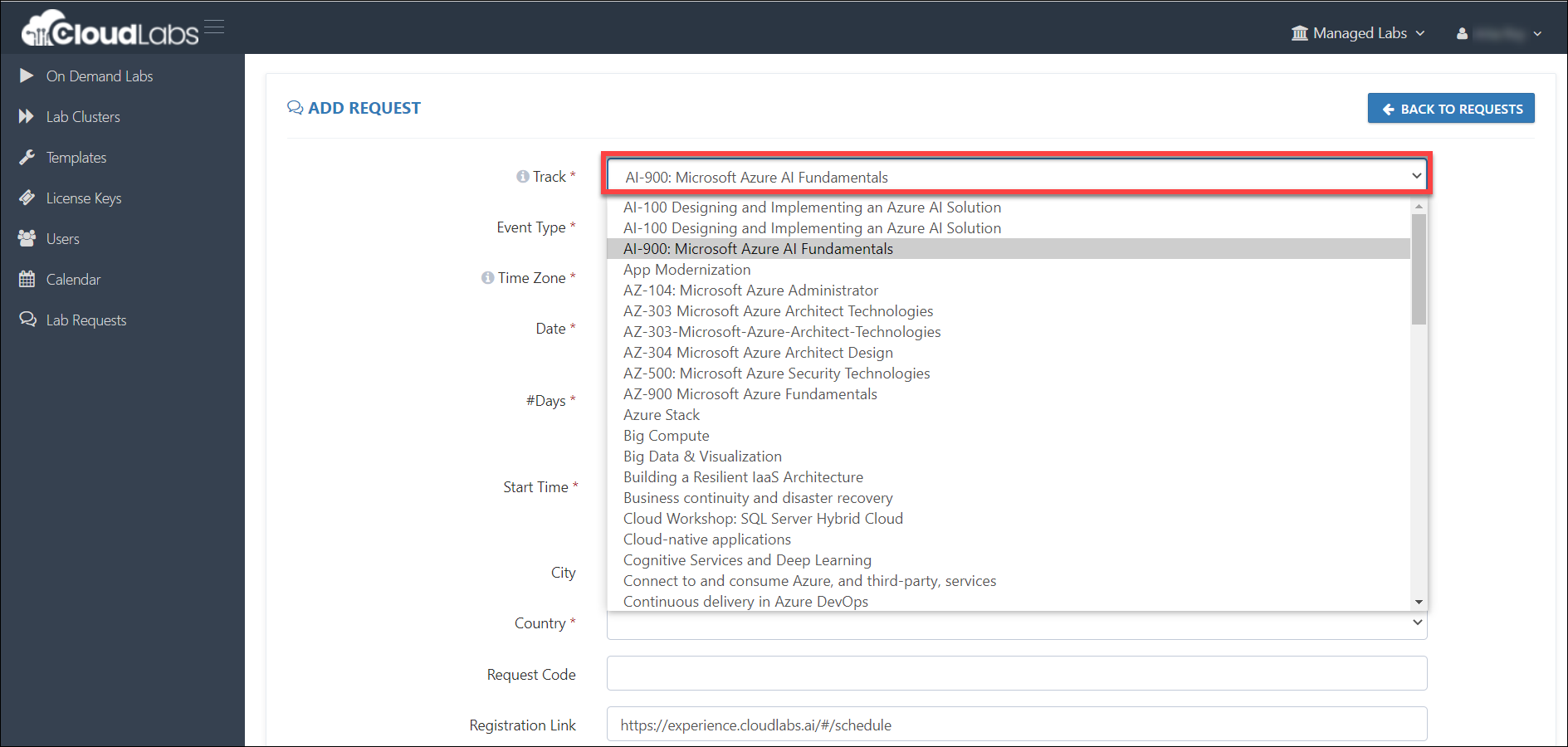
The field marked with an asterisk (*) is mandatory. Refer to the below explanation if you need help understanding the usage of each field.
Track: Select the track for which you are requesting the lab.
Time Zone: Select the local time zone of the workshop location.
Date: Select the workshop date.
Days: Duration of the event.
Start and End Time: Specify the start time & end time for the labs.
City, Country: Location of the event
Registration Link: It refers to an external public sign-up page where attendees could sign-up for the event. Edit this if you have a sign-up page provided by MTC or MS Events. Otherwise, leave it as the default.
Expected Attendee count for the event.
Primary contact: Contact person or instructor for the lab.
Once you submit the lab request, the support team will reach out to you within 4 hours after the request is approved and share the lab
access details.Note for Microsoft Learning Partners: After the Partner submits the lab request, the team will prepare and send an invoice to the Partner. Upon receiving payment from the Partner, the Support Team will approve the lab request and contact the Partner within four hours to share the lab access details.
Important: Ensure you are connected to the correct tenant. If you are having issues accessing the portal or if you don’t see the applicable Tenant in the drop-down, or if you are not sure which one to choose, send us an email at cloudlabs-support@spektrasystems.com.
Contact Support
If you have any questions, feel free to get in touch with the support team. Click here to navigate to the support page documentation section.