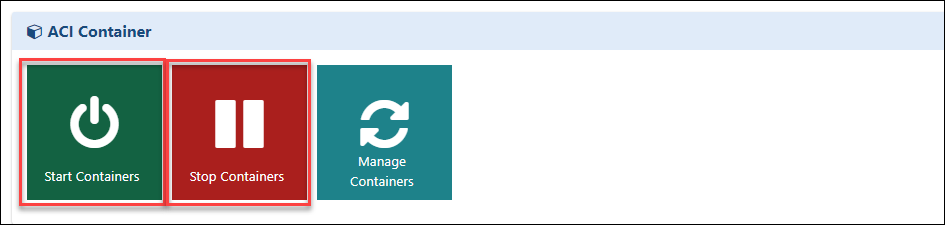Introduction
On-Demand labs are those that are created from lab requests made by requestors of any organization and contain the track they requested. This track includes the lab specifications, including the resources that must be deployed in each Cloud Platform as well as any necessary configurations. The On Demand lab also specifies the amount of time that a given environment will be accessible to the user and the time period after which instructors and users will no longer be able to access the lab. Also, it will have a user limit based on the amount of attendees listed in the lab request. The Lab Instructors have access to self-services and capabilities that can be found on the Users Page and Control Panel Page.
How to Invite users
To send an email to the user with lab details, add the user details to the user page in the ODL and click on send invite option as shown below:
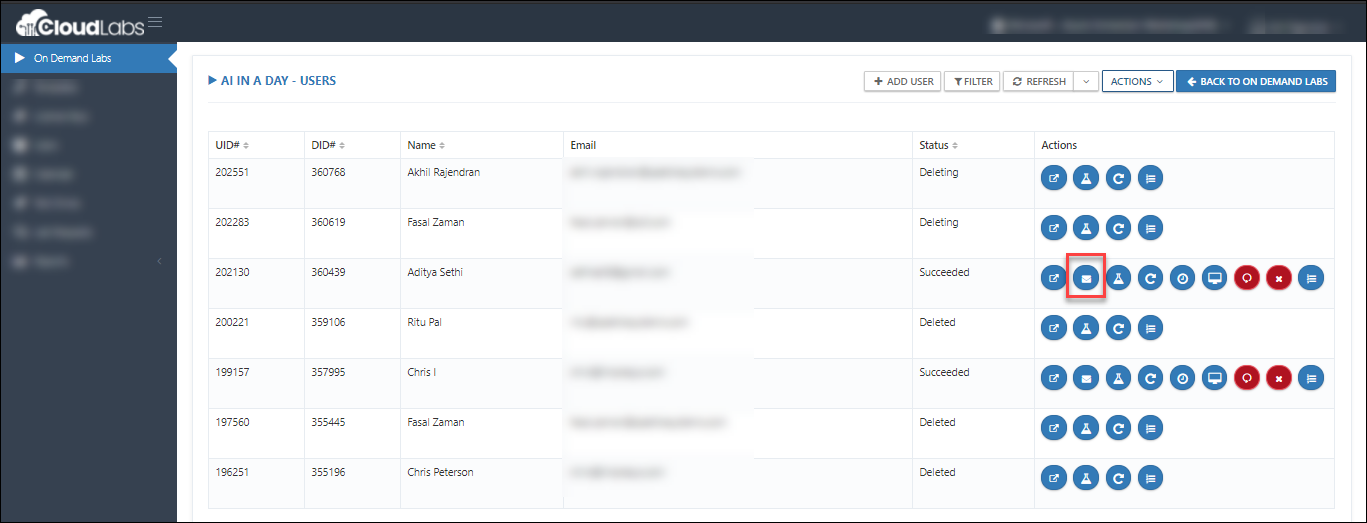
User will receive email with lab details like: Azure Username, Password Lab VM DNS name, VM username, VM Password, etc
You can also open the lab details page and send the URL to a user by following below steps:
Open invite link in a new tab:
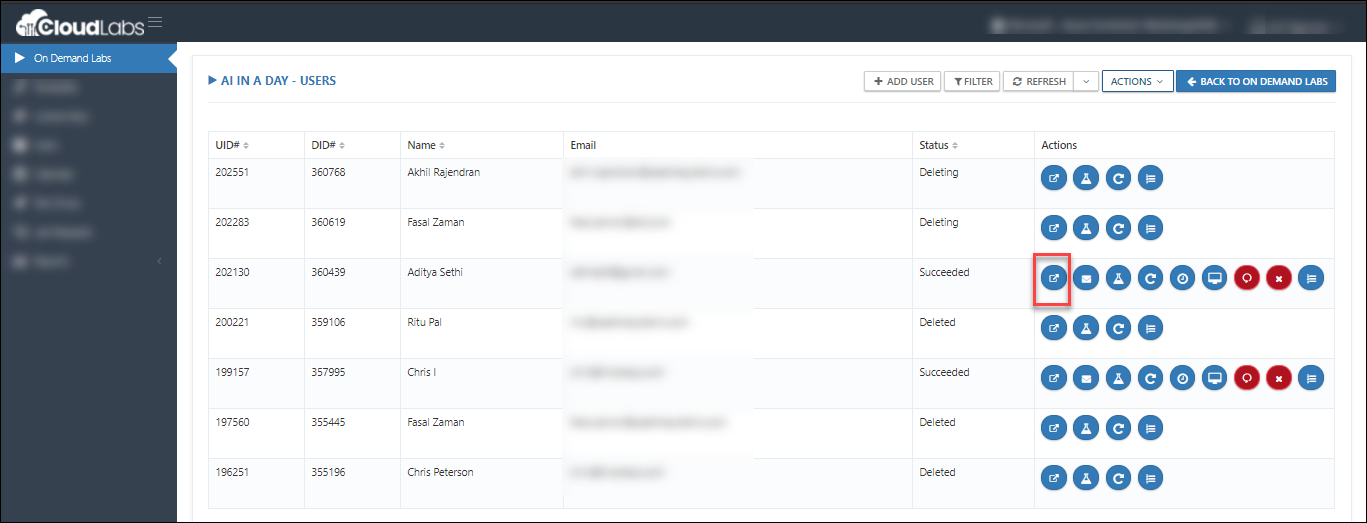
Copy the URL from this tab, share it with the user via Email:
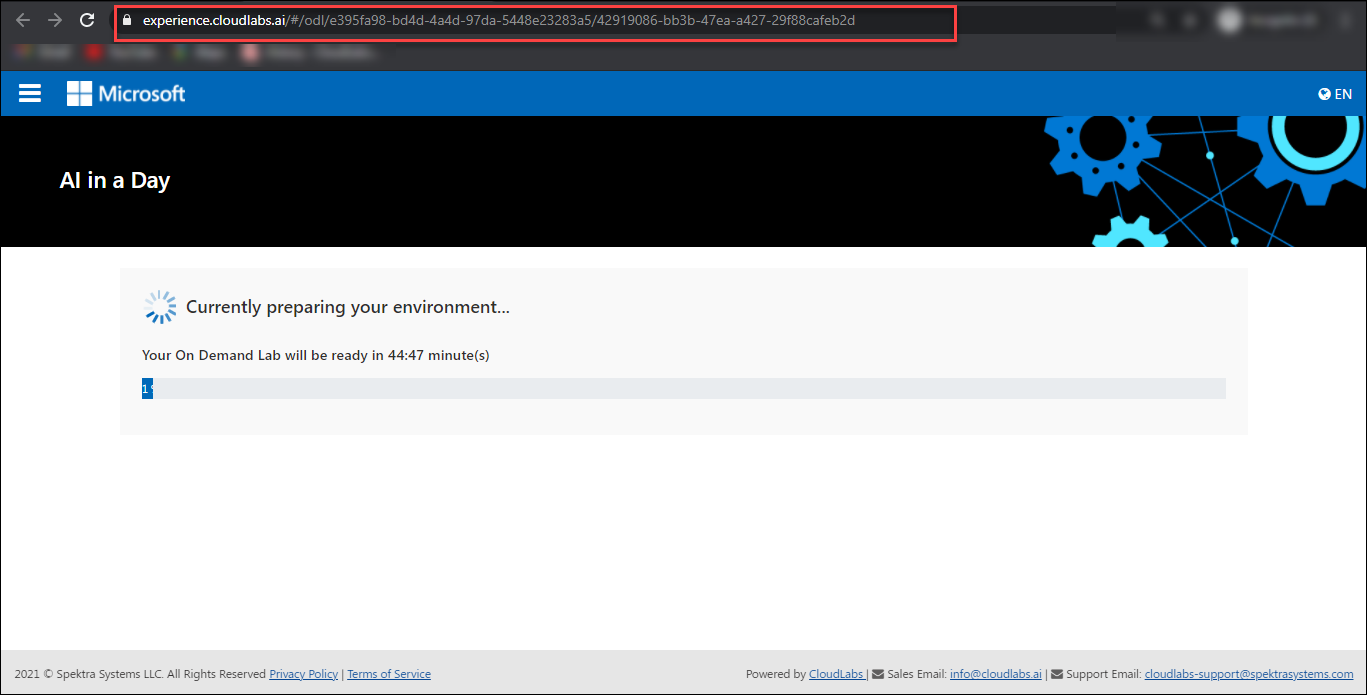
Request the Instructor to send the Lab Activation details to the user to register to the workshop using them.
Sign-up Link
Activation Code
View and Manage Users
On the Users page, you will find all the relevant information about registered users and their environments.
To navigate to the Users page, click on the Users button as shown below:
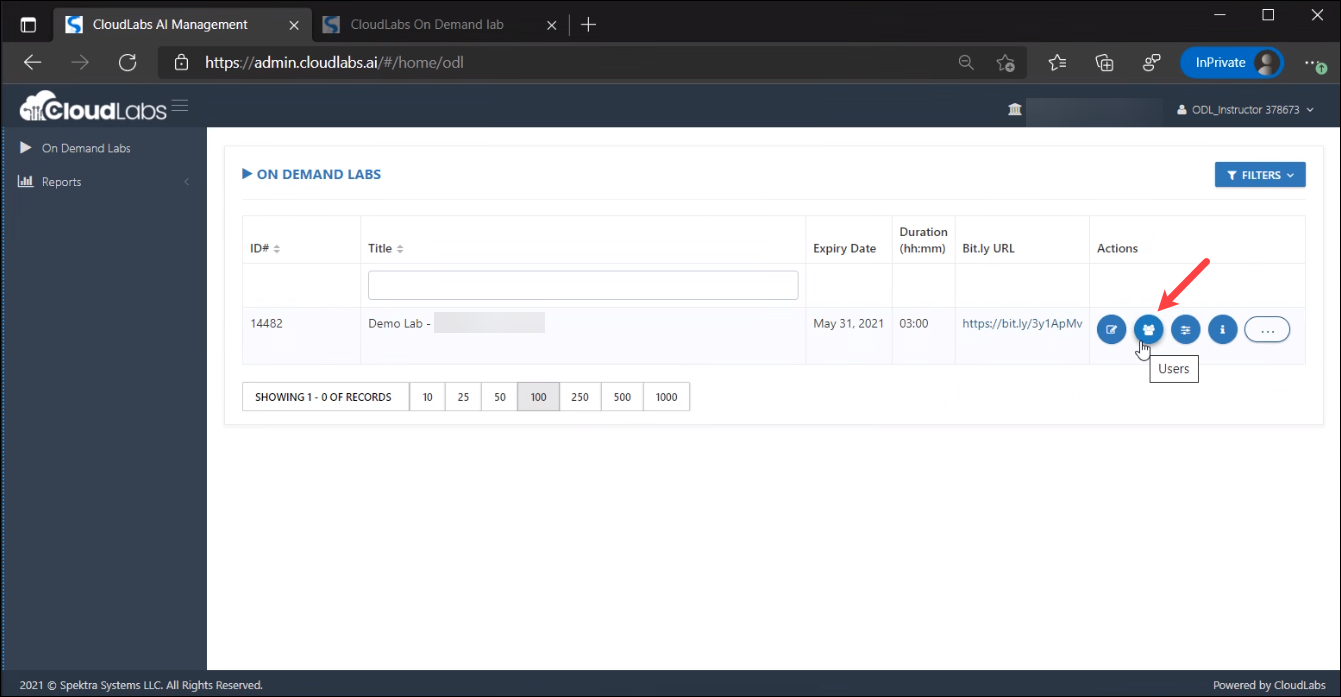
The Users section features the following:
Number of registered users
Registered users' details such as Name and Email Address
Deployment status of users' environment
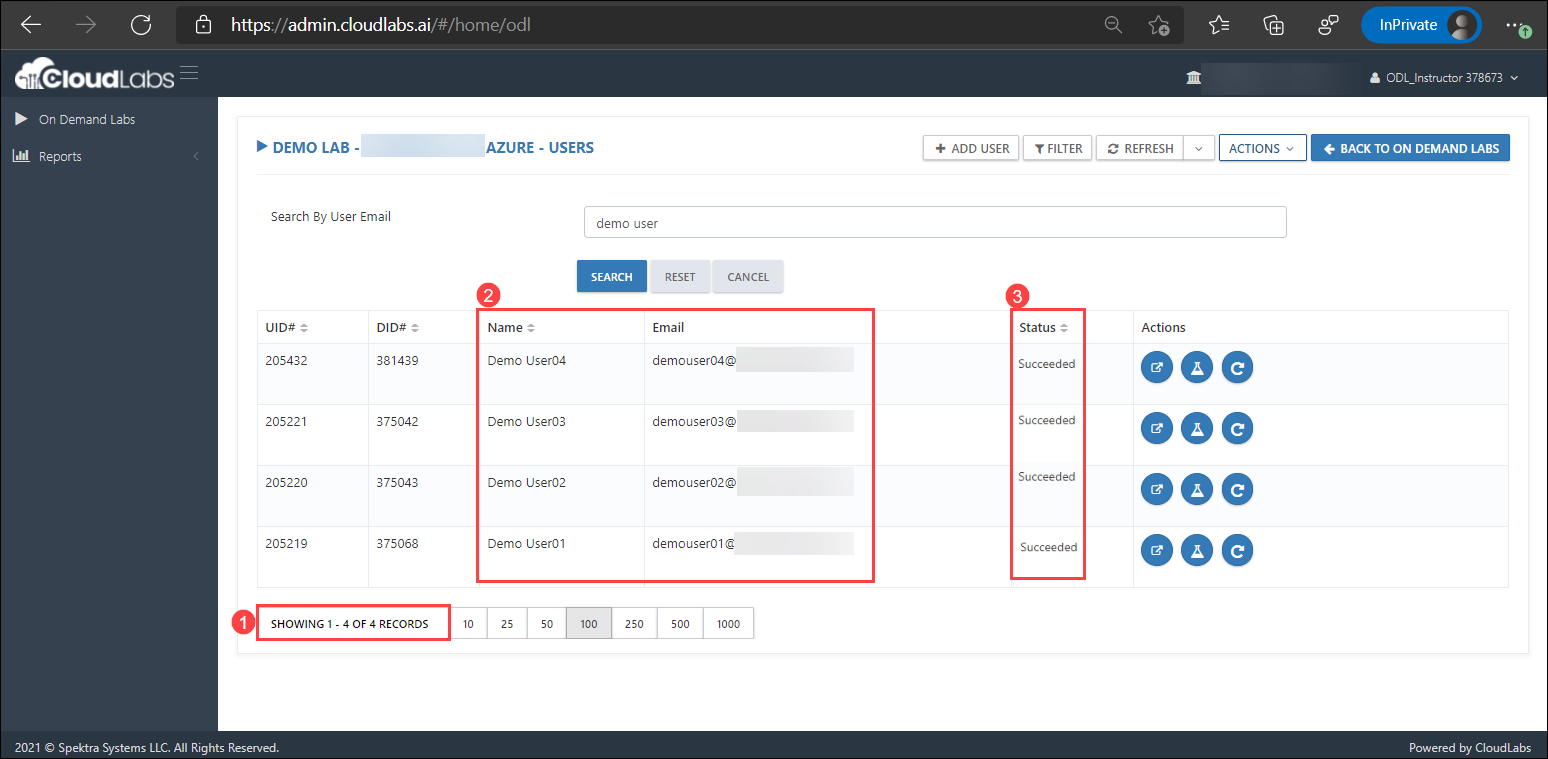
Extend Lab Duration
Labs/ Workshops are provided as per the Standard time duration or as per Lab request. In case a user faces issue (i.e. Technical/ Temporary) during performing the lab, you can opt-in for a time extension as per Standard Policies/ Terms & Conditions. You can reach out to CloudLabs Support for any time extension regarding lab. In order to control lab costs, every environment is auto-deleted after a specified duration. However, the duration of the environment can easily be extended if a user requires additional time. You can do so by following the below steps and before the initial duration expires. Lab environment once deleted can not be recovered.
Extend duration for an Individual user
On the User's page on the right side, click on Extend Duration (1) button.
Enter the duration in Lab Duration (2) block.
Click on OK (3) to save the changes.
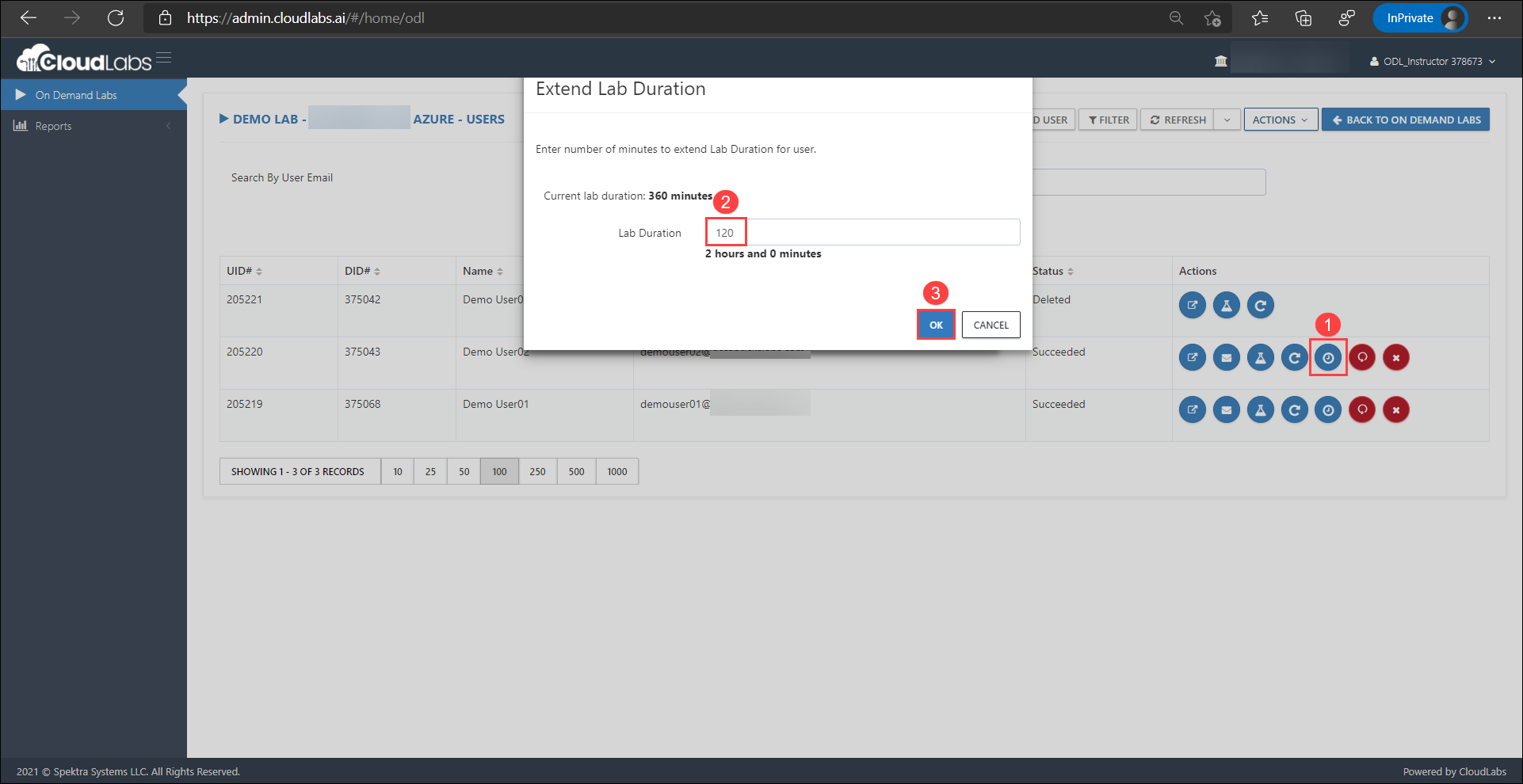
Extend duration for Multiple users
On the User's page in the right top corner, click on the Actions button.
Select Bulk Duration Extension from the drop down.
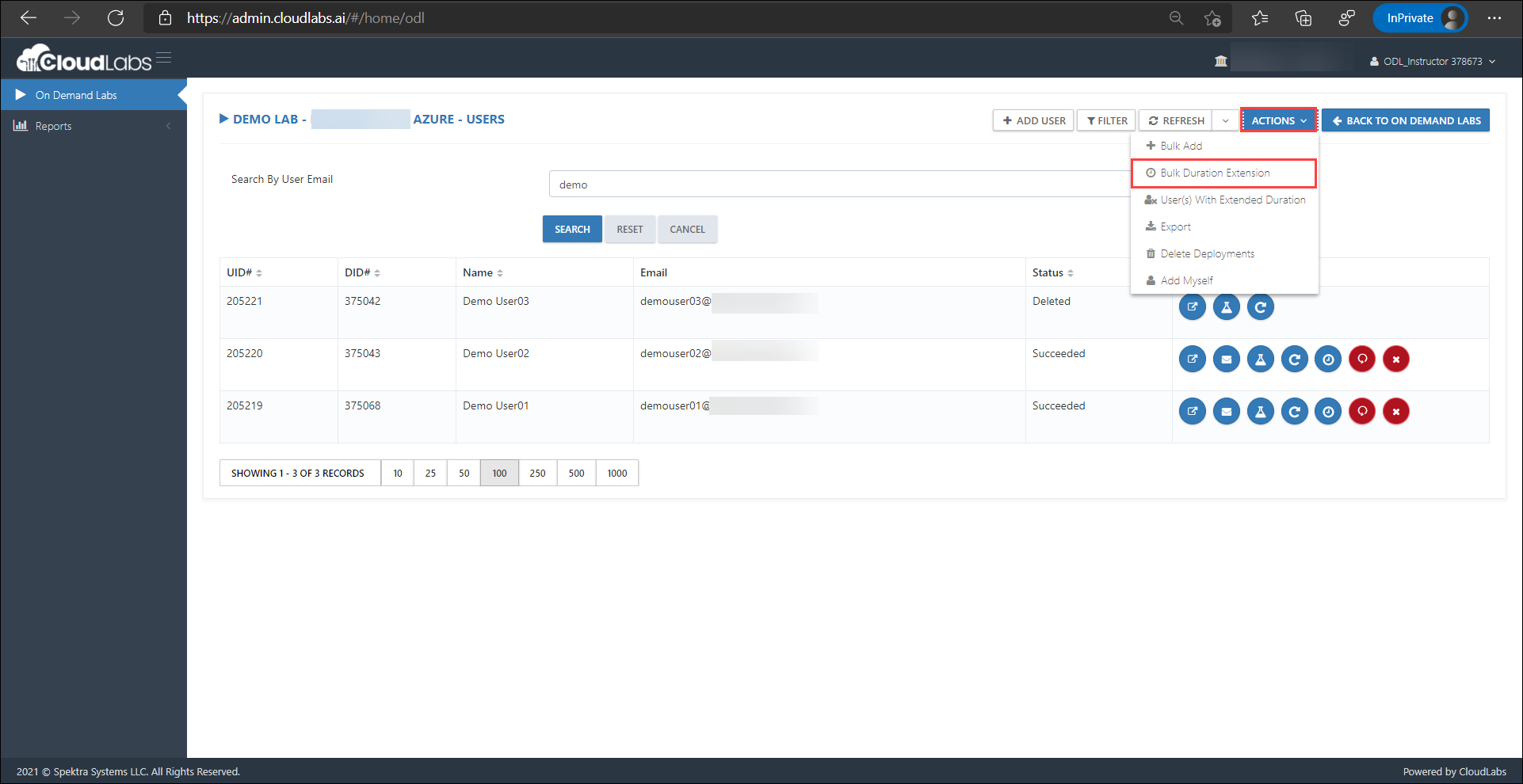
On the Bulk Duration Extension page, you will see a list of registered users.
You can either select multiple users or all the users as per your requirement
For All Users:
Click on the Select All User(s) button to select all the users and then click on the Extend Duration button.
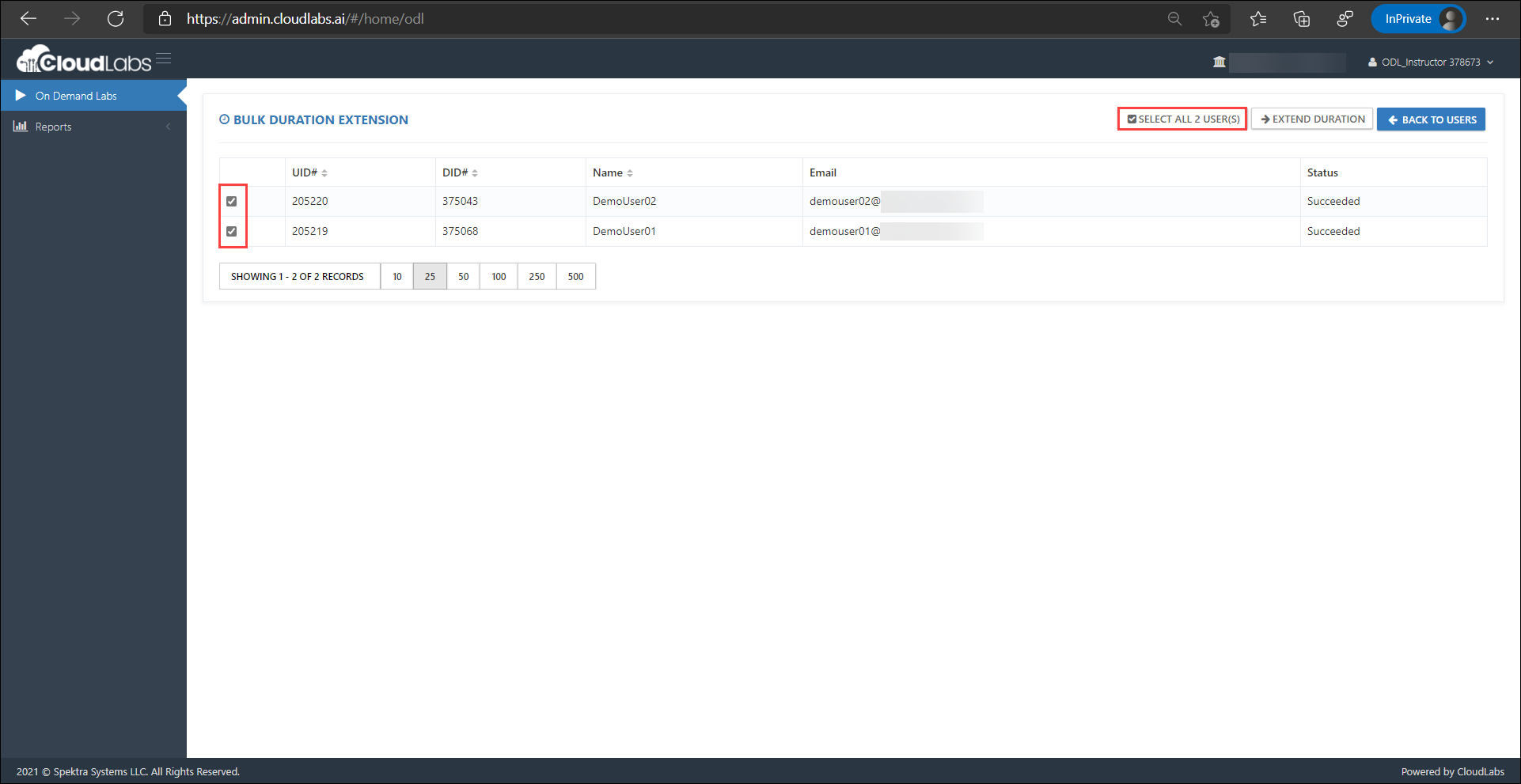
Add the desired duration and click on OK
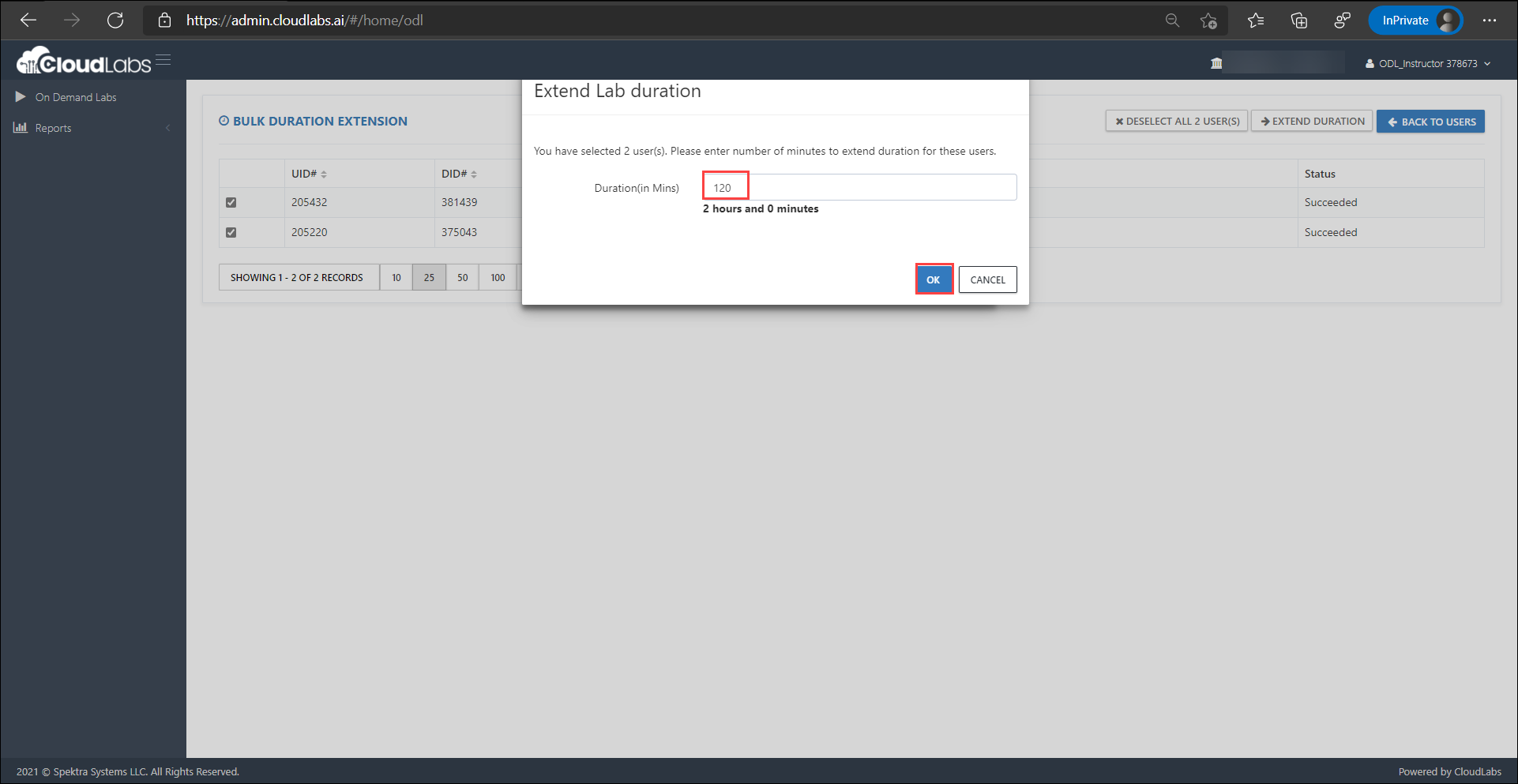
For Multiple Users:
Check the boxes to select the particular user and then click on the Extend Duration button.
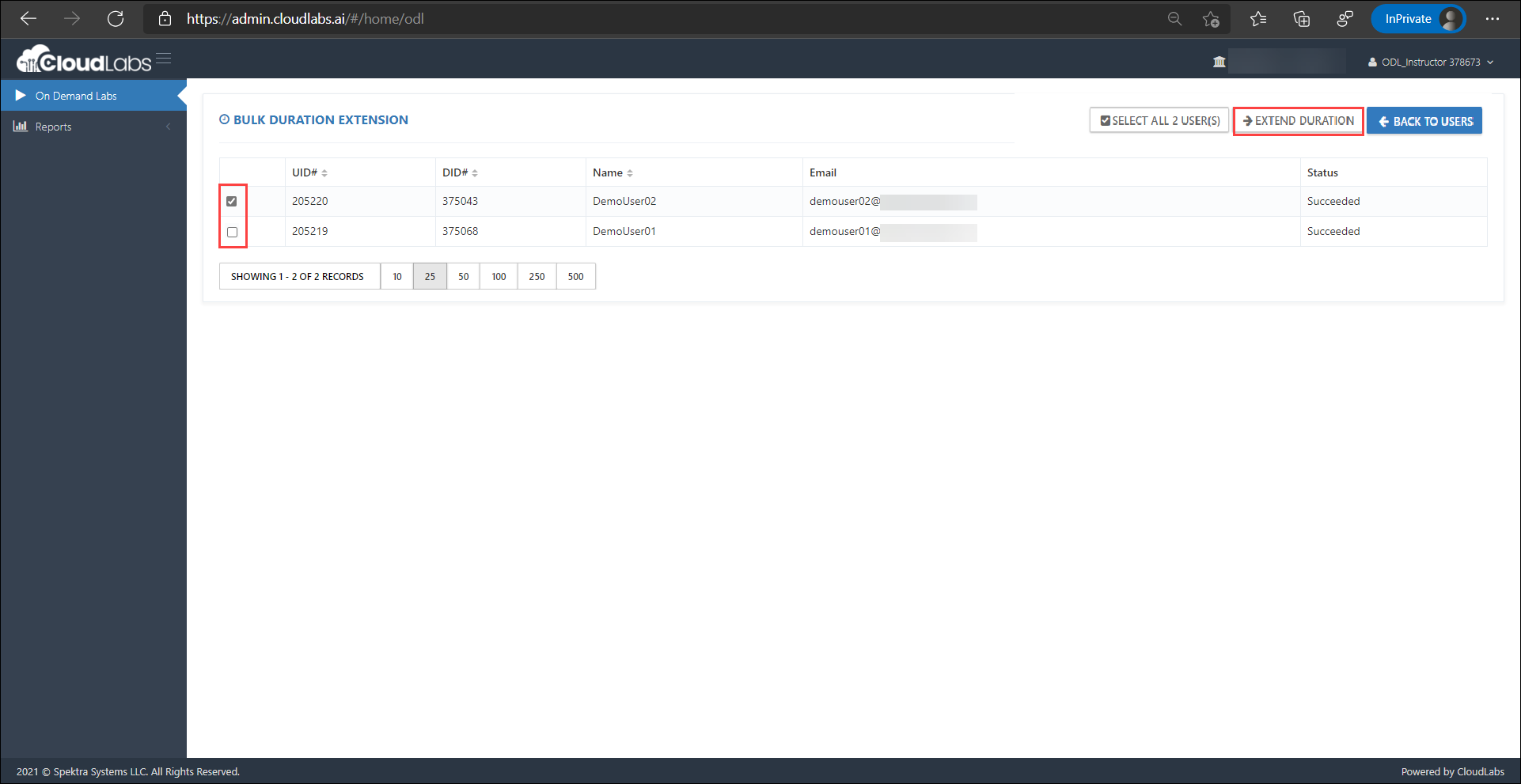
Add the desired duration and click on OK
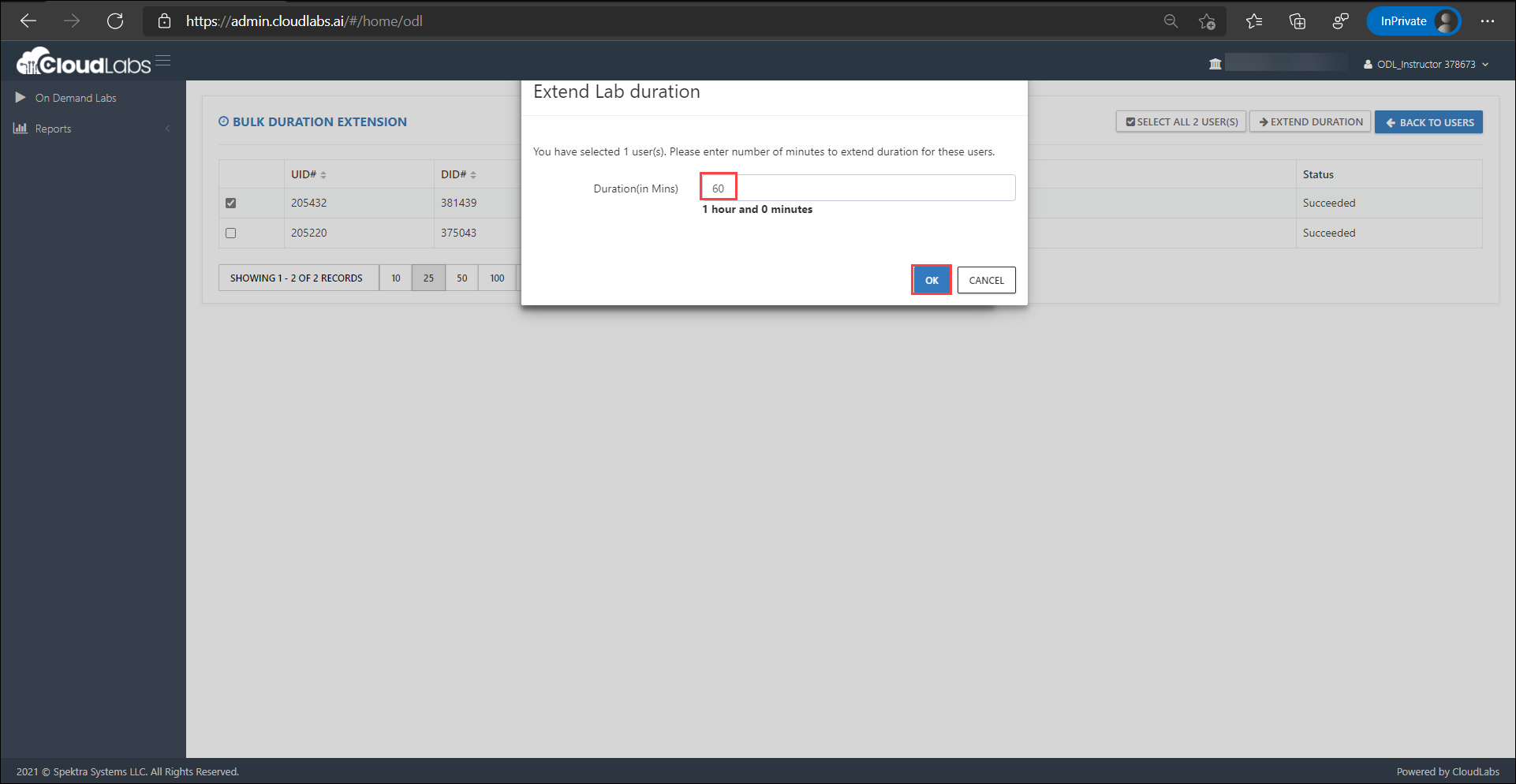
Start and Stop all VMs:
In CloudLabs Portal, when you click on Control Panel of your respective lab, the Control Panel page will open having some Actions/ Settings. Please Click on Start VM / Stop VM to perform Start/ Stop action for all VMs associated with the Lab/ Workshop.
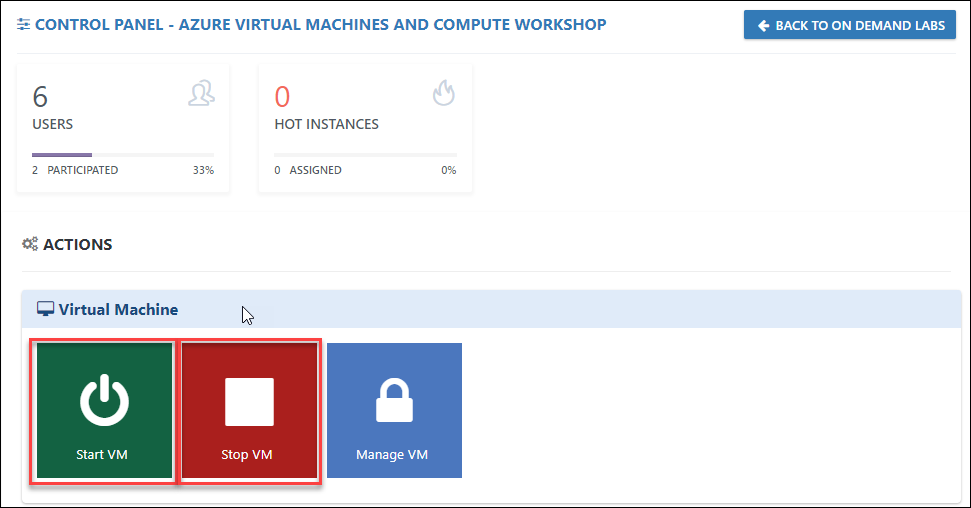
Resume and Pause all SQL DWs:
In Control Panel just below Virtual Machine when you scroll down you will find SQL Data Warehouse. Please Click on Resume SQL DW / Pause SQL DW to perform Resume/ Pause action for all SQL DWs associated with the Lab/ Workshop.
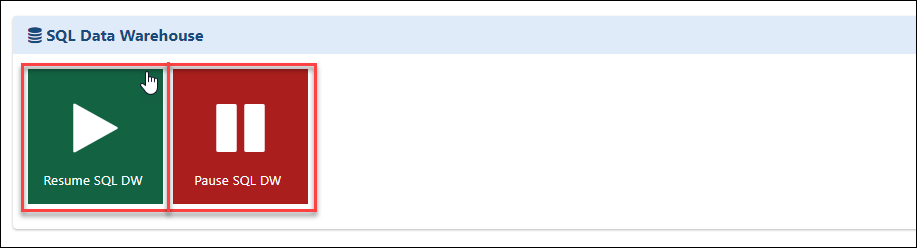
Start and Stop ACI Containers:
Likewise, when you scroll down you will find ACI Containers. Please Click on Start Containers / Stop Containers to perform Start/ Stop action for all ACI containers associated with the Lab/ Workshop.
Task Scheduler:
In Control Panel, when you scroll down to last you will find Task Scheduler. It is used to schedule Start/ Stop resources and to manage on-time activities. (i.e. Start VM, Stop VM, Resume SQL, Pause SQL, Terminate Cluster, Open Registration- ODL, Close Registration-ODL, Delete deployments etc. )